|
Size: 4241
Comment:
|
Size: 7618
Comment:
|
| Deletions are marked like this. | Additions are marked like this. |
| Line 1: | Line 1: |
| ##acl hermelo,NicolasBillot,CarstenKramer,SamuelLeclerc:read,write,delete,revert,admin Default ##http://www.iram.es/IRAMES/mainWiki/Continuum/PoolPreparation = Pool preparation = |
= Pool Observations = |
| Line 14: | Line 11: |
| '''[[ http://www.iram.es/IRAMES/mainWiki/GISMO/Main | Go back to the GISMO Main Wiki ]]''' | '''Go to the [[http://www.iram.es/IRAMES/mainWiki/Continuum/NIKA2/Main| NIKA2]] main page.''' |
| Line 17: | Line 14: |
== Pool Logistics == Pool observations are carried from a dedicated pool account (ask the AoD for the login information). Each project has a folder within the home directory of the pool account with instructions on how to proceed. Read carefully the README file before to start. For example, the file [[attachment:README_001-17_v1.txt| ~/001-17/README_001-17.txt ]] explains you how to observe the project 001-17. === Choose a project === First log into the [[https://pools.iram.es | Pool data base]] (ask the AoD for the login information) and click on the NIKA2 tab. '''The plot is taken from the GISMO Pool Observations, but it will be replaced accordingly after the first NIKA2 Pool Week'''. {{attachment:PoolDatabase.png | Pool data base | width=850 }} Projects have different priorities from 6 (highest priority) to 1 (lowest priority). Green color indicates that the project is '''scheduled''', orange that the project is '''on hold''', and red that the project is '''finished'''. Only green projects should be observed. To check the visibility of these projects go to the visibility tab: {{attachment:Visibility.png | Visibility plot | width=850}} The red vertical line corresponds to the current time (UT). In this example there are four priority 5 projects. Project 077-13 is not visible at the current time. Project 079-13 is close to the low elevation limit so it is a bad option. Since project 103-13 sets first, it is a good idea to observe this project. After 2-3 hours change to project 100-13. In case that none of the priority 5 projects have weather requirements (see the README files) compatible with the current conditions, go for priority 4 projects and so on. === Project setup === The standard method to set the project is: {{{ PAKO> set project XXX-YY }}} However, for pooled observations this is often done using a setup script (see for example [[attachment:setup_199-14.txt | setup_199-14.pako ]]). For example, before to start to observe the project 199-14 you should type: {{{ PAKO> @ ~/199-14/setup_199-14.pako }}} It is IMPORTANT to set the project accordingly before each observation in order to identify the scans observed for each project, keep control on the time used to observe each project, and write the data files in the right directory. When you will be doing tests, or if you have to stop by wind, or whatever, just type "set project test". That way, no project will loose time due to technical problems, or bad weather. === Catalog of sources === Before to start to observe a certain project it is necessary to load its catalog of sources. Usually, this is automatically done within the setup script. If for some reason you need to load the catalog manually, type: {{{ PAKO> SOURCE CATALOG 199-14.sou }}} This command will load the catalog [[attachment:199-14.txt | 199-14.sou ]] with the position of NGC4449: To select this source, just type: {{{ PAKO> source NGC4449 }}} To select a source from the IRAM catalog of pointing sources, just type: {{{ PAKO> source pointing_source /cat iram-J2000.sou }}} ---- |
|
| Line 21: | Line 87: |
| Note that your project will '''NOT''' be observed in case you do not send your observing instructions to the GISMO pool manager before the begin of the pool. | Note that your project will '''NOT''' be observed in case you do not send your observing instructions to the NIKA2 Pool Manager before the begin of the pool. |
| Line 24: | Line 90: |
| ||[[attachment:README_078-13.txt]]||[[attachment:catalog_078-13.sou]]||[[attachment:setup_078-13.pako]]||[[attachment:observe_NGC4449.pako]]|| | ||[[attachment:README_001-17_v1.txt|README_001-17.txt]]||[[attachment:setup_001-17_v1.txt|setup_001-17.pako]]||[[attachment:001-17_v1.txt|001-17.sou]]||[[attachment:observe_NGC4449_v1.txt|observe_NGC4449.pako]]|| |
| Line 26: | Line 92: |
| You can download these example scripts and adapt them to your project. If you have questions please contact the GISMO pool manager. | You can download these example scripts and adapt them to your project. If you have questions please contact the pool manager. |
| Line 32: | Line 98: |
| It is possible to select pointing sources nearby to your science targets using [[http://www.clearskyinstitute.com/xephem/ | XEphem]] and the [[attachment:pointingIRAM30m.edb | IRAM 30m catalog of pointing sources]]. The ongoing IRAM flux monitoring program provides [[http://www.iram.es/IRAMES/FluxMonitoring/PointingSources/plotPointingSources.html | flux estimations ]] for most of these pointing sources. These data are provided ONLY to help in the planning of observations, in particular to select pointing and focus sources at the IRAM 30-m telescope. They should not be used for any other purpose. |
It is possible to select pointing sources nearby to your science targets using [[http://www.clearskyinstitute.com/xephem/ | XEphem]] and the [[http://www.iram.es/IRAMES/mainWiki/Continuum/Calibrators | IRAM 30m Catalog for Continuum Cameras]]. |
| Line 42: | Line 105: |
| Two different total power mapping modes are offered: | We offer the on-the-fly (OTF) observing mode for the NIKA2 camera where data are taken continuously while the telescope follows a zig-zag pattern. The mode can be commanded as follows: |
| Line 44: | Line 107: |
| * '''On-the-fly mode:''' Data are taken while the telescope follows a traditional zig-zag pattern. This mode is appropriate for large maps. It is necessary to specify the size of the map (in arcminutes) and the position angle (in degrees) measured North through West. For example, for a 6'x12' on-the-fly map rotated 25 degrees launch the '''[[attachment:gismo_onthefly.pako | gismo_onthefly]]''' script with the following parameters: | ## Lissajous patterns are very efficient for point source observations as the target stays on-array during the scans (amplitude ~1 arcmin). We have noticed however that the '''strong telescope ## accelerations generated by the Lissajous scanning pattern produce some systematic noise at medium-to-large spatial scales (>20") in the reconstructed maps'''. While we are investigating the ## possibility to mitigate this extra noise (hardware and/or software), we currently consider the '''Lissajous observing mode not suitable for mapping extended emission'''. Instead the ## traditional zig-zag scanning pattern should be used for mapping extended emission or covering large areas. ## === Lissajous mode === ## Lissajous maps are square shaped and the coordinate system is always horizontal. Therefore, the only parameter needed is the amplitude of the Lissajous pattern. ## {{{ ## PAKO> @ cont_lissajous Size ## }}} ## For example, for a 1'x1' Lissajous map, type: ## {{{ ## PAKO> @ cont_lissajous 1 ## }}} ## {{attachment:lissajous.png | cont_lissajous 1 | width=700}} ## === On-the-fly mode === |
| Line 47: | Line 125: |
| PAKO> @ gismo_onthefly 6 12 25 | PAKO> @ nkotf xSize ySize posAngle tiltAngle otfStep otfSpeed System |
| Line 50: | Line 128: |
| * '''Lissajous mode:''' Data are taken while the telescope follows a Lissajous curve pattern. Lissajous maps are square shaped. For example, for a 3'x3' Lissajous map launch the '''[[attachment:gismo_lissajous.pako | gismo_lissajous]]''' script with the following parameters: | where ''xSize'' and ''ySize'' are the size of the otf map in arcminutes, ''posAngle'' determines the angle of the scanning direction (anti-clockwise), ''tiltAngle'' determines the inclination of the scanning direction (anti-clockwise, useful to map filaments), '''otfStep''' is the spacing between OTF lines, '''otfSpeed''' is used to set the scanning speed (in arcseconds/sec), and ''System'' set the reference coordinate system (radec or azel). The ''nkotf'' command allows to generate plenty of different scanning patterns. In the following, some examples are shown. |
| Line 53: | Line 131: |
| PAKO> @ gismo_lissajous 3 | PAKO> @ nkotf 5 5 0 0 20 40 azel |
| Line 56: | Line 134: |
| Lissajous curves give a better noise distribution than the classical OTF maps, but they cannot be used in maps larger than 4'x4'. If observers need larger maps, they should use on-the-fly maps or make mosaics with smaller Lissajous maps. For deep field integrations, both Lissajous or on-the-fly maps could be used. | {{attachment:example1.png | nkotf 5 5 0 0 20 40 azel | width=700}} |
| Line 59: | Line 137: |
| {{attachment:ObservingModes.png}} | {{{ PAKO> @ nkotf 8 8 45 0 20 40 radec }}} |
| Line 61: | Line 141: |
| {{attachment:example2.png | nkotf 8 8 45 0 20 40 radec | width=700}} {{{ PAKO> @ nkotf 2 12 30 +30 20 40 radec PAKO> @ nkotf 2 12 30 -30 20 40 radec }}} {{attachment:example3.png | cont_onthefly 2 12 30 +-30 20 40 radec | width=700}} {{{ PAKO> @ nkotf 10 0 65 0 20 40 radec }}} {{attachment:example4.png | nkotf 10 0 65 0 20 40 radec | width=700}} |
|
| Line 64: | Line 160: |
| == Obsolete scripts == | Contact: Pablo García ([[http://www.iram.es/IRAMES/mainWiki/Continuum/NIKA2/Main|NIKA2]] Pool Manager) |
| Line 66: | Line 162: |
| Fully tested scripts from previous runs are also available within the '''~/PaKo/obs/''' folder. The following list shows how to launch some of the most ''popular'' obsolete scripts: | email: pgarcia@iram.es Created: 2013.OCT.25, H. Hermelo |
| Line 68: | Line 166: |
| {{{ PAKO> @ obs/gismo_lissajous_tiny1min PAKO> @ obs/gismo_lissajous_tiny2min PAKO> @ obs/gismo_lissajous_tiny5min PAKO> @ obs/gismo_lissajous_tiny10min PAKO> @ obs/gismo_lissajous_2mx2m PAKO> @ obs/gismo_lissajous_3mx3m PAKO> @ obs/gismo_lissajous_4mx4m PAKO> @ obs/gismo_otf_6mx6m PAKO> @ obs/gismo_otf_8mx8m PAKO> @ obs/gismo_otf_10mx10m PAKO> @ obs/gismo_otf_30mx30m }}} ----- Author: Israel Hermelo (GISMO pool manager) email: hermelo@iram.es Created: 2013.10.25 Last update: 2013.10.25 |
Last update: 2017.FEB.05, P. García |
Pool Observations
From our experience, the chances of success of a program are higher if it is scheduled in a pool than in the traditional way of dedicated observing blocks. This is due to the flexibility of pooled observations with respect to demand on weather quality and equipment availability. It is therefore advantageous for any project to participate in these pooled observing sessions. Participation is of additional interest for low rated proposals which may otherwise not be scheduled. Astronomers with little or no experience are welcome as observers at the IRAM 30m radiotelescope.
Contents
Go to the NIKA2 main page.
Pool Logistics
Pool observations are carried from a dedicated pool account (ask the AoD for the login information). Each project has a folder within the home directory of the pool account with instructions on how to proceed. Read carefully the README file before to start. For example, the file ~/001-17/README_001-17.txt explains you how to observe the project 001-17.
Choose a project
First log into the Pool data base (ask the AoD for the login information) and click on the NIKA2 tab. The plot is taken from the GISMO Pool Observations, but it will be replaced accordingly after the first NIKA2 Pool Week.
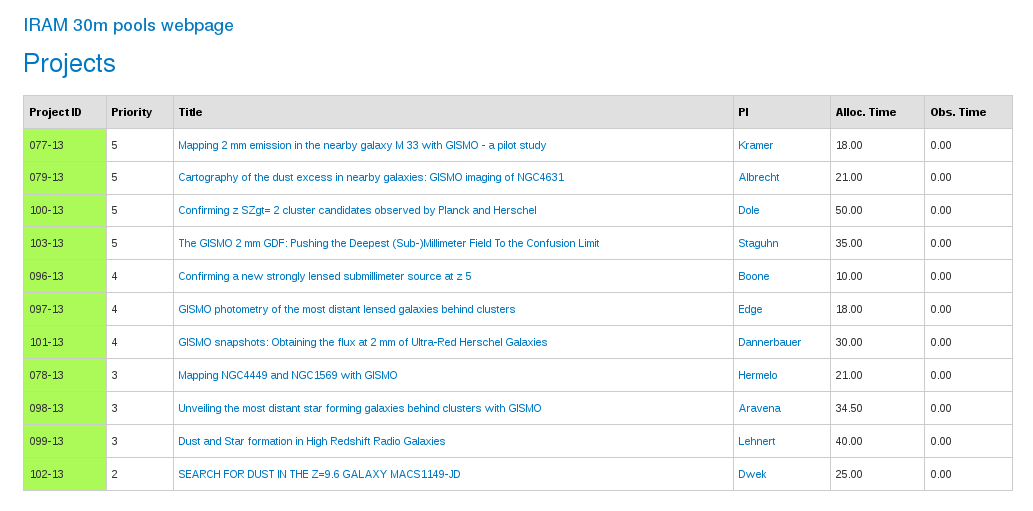
Projects have different priorities from 6 (highest priority) to 1 (lowest priority). Green color indicates that the project is scheduled, orange that the project is on hold, and red that the project is finished. Only green projects should be observed. To check the visibility of these projects go to the visibility tab:
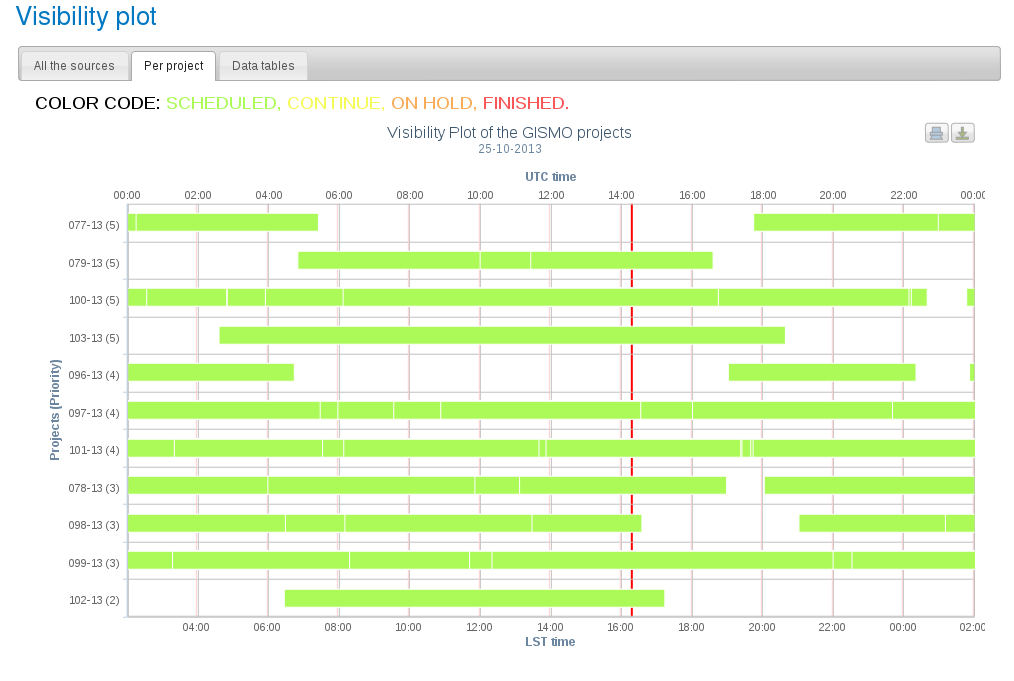
The red vertical line corresponds to the current time (UT). In this example there are four priority 5 projects. Project 077-13 is not visible at the current time. Project 079-13 is close to the low elevation limit so it is a bad option. Since project 103-13 sets first, it is a good idea to observe this project. After 2-3 hours change to project 100-13. In case that none of the priority 5 projects have weather requirements (see the README files) compatible with the current conditions, go for priority 4 projects and so on.
Project setup
The standard method to set the project is:
PAKO> set project XXX-YY
However, for pooled observations this is often done using a setup script (see for example setup_199-14.pako). For example, before to start to observe the project 199-14 you should type:
PAKO> @ ~/199-14/setup_199-14.pako
It is IMPORTANT to set the project accordingly before each observation in order to identify the scans observed for each project, keep control on the time used to observe each project, and write the data files in the right directory. When you will be doing tests, or if you have to stop by wind, or whatever, just type "set project test". That way, no project will loose time due to technical problems, or bad weather.
Catalog of sources
Before to start to observe a certain project it is necessary to load its catalog of sources. Usually, this is automatically done within the setup script. If for some reason you need to load the catalog manually, type:
PAKO> SOURCE CATALOG 199-14.sou
This command will load the catalog 199-14.sou with the position of NGC4449: To select this source, just type:
PAKO> source NGC4449
To select a source from the IRAM catalog of pointing sources, just type:
PAKO> source pointing_source /cat iram-J2000.sou
Scripts preparation
Pooled observations should be fairly simple and straightforward to observe. Note that your project will NOT be observed in case you do not send your observing instructions to the NIKA2 Pool Manager before the begin of the pool. It is highly recommended to use the standard scripts provided by the IRAM staff:
You can download these example scripts and adapt them to your project. If you have questions please contact the pool manager.
Pointing Sources
It is possible to select pointing sources nearby to your science targets using XEphem and the IRAM 30m Catalog for Continuum Cameras.
Observing modes
We offer the on-the-fly (OTF) observing mode for the NIKA2 camera where data are taken continuously while the telescope follows a zig-zag pattern. The mode can be commanded as follows:
PAKO> @ nkotf xSize ySize posAngle tiltAngle otfStep otfSpeed System
where xSize and ySize are the size of the otf map in arcminutes, posAngle determines the angle of the scanning direction (anti-clockwise), tiltAngle determines the inclination of the scanning direction (anti-clockwise, useful to map filaments), otfStep is the spacing between OTF lines, otfSpeed is used to set the scanning speed (in arcseconds/sec), and System set the reference coordinate system (radec or azel). The nkotf command allows to generate plenty of different scanning patterns. In the following, some examples are shown.
PAKO> @ nkotf 5 5 0 0 20 40 azel
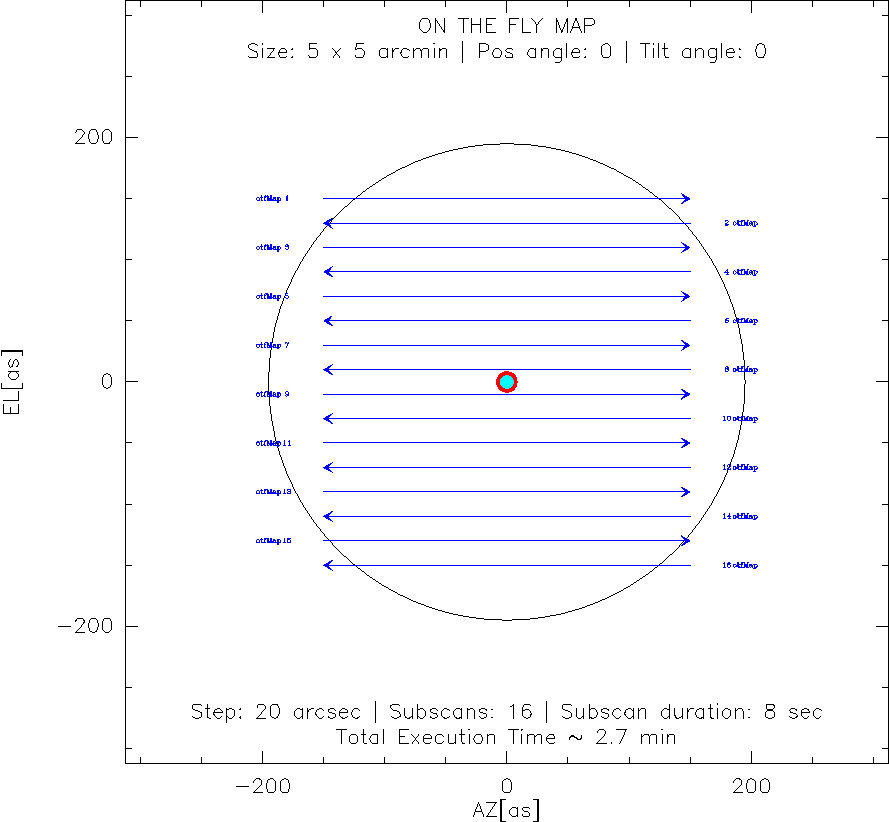
PAKO> @ nkotf 8 8 45 0 20 40 radec
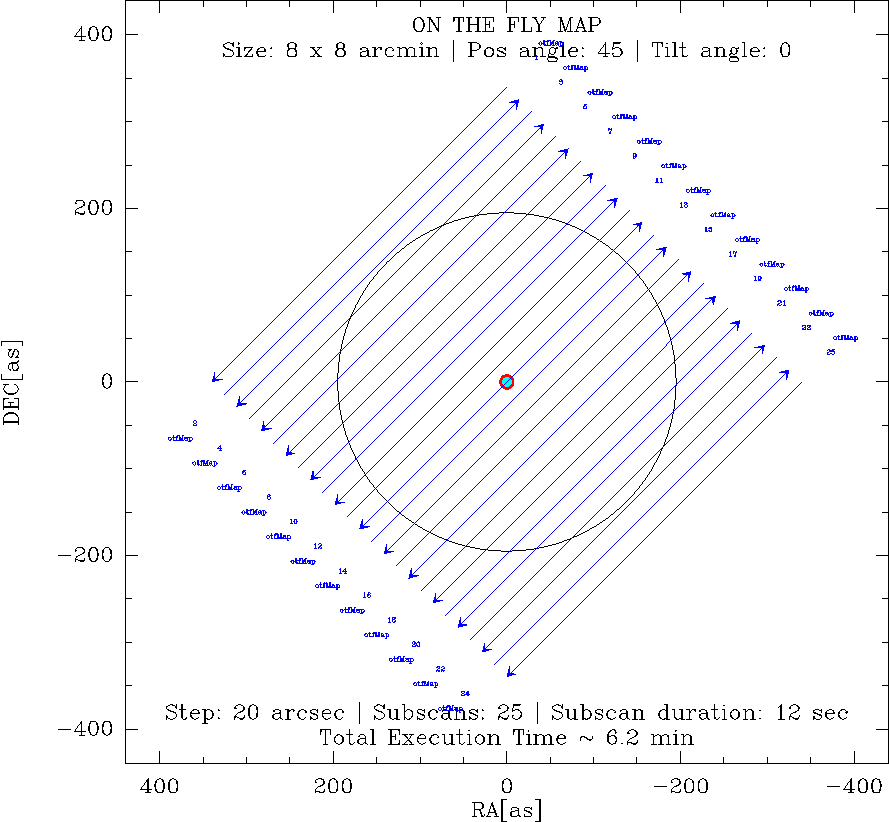
PAKO> @ nkotf 2 12 30 +30 20 40 radec PAKO> @ nkotf 2 12 30 -30 20 40 radec
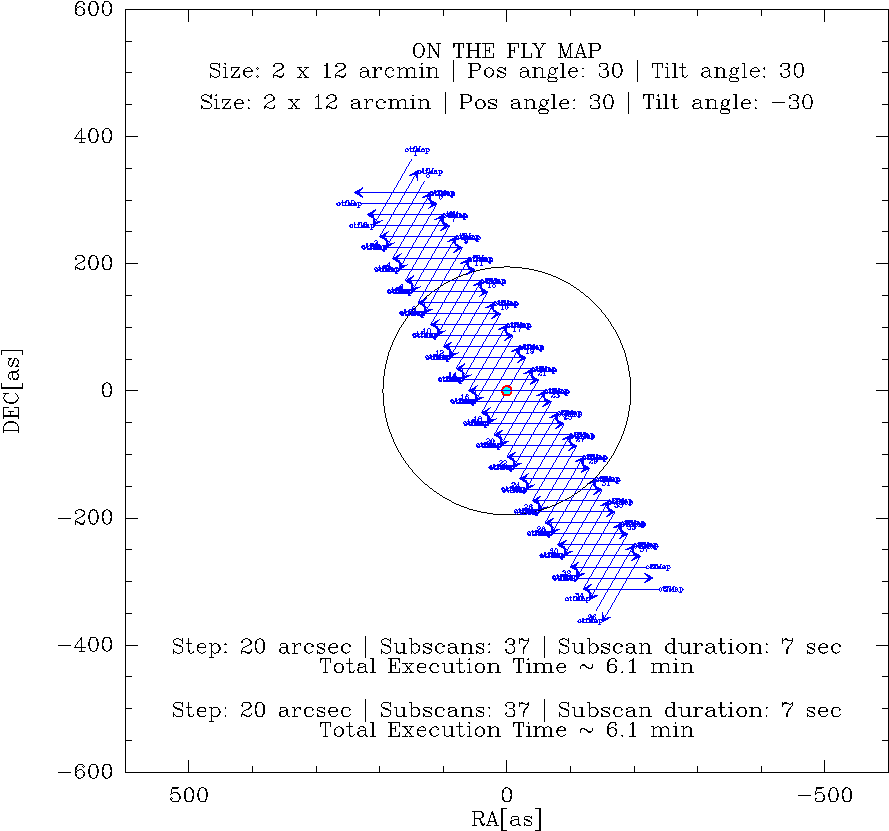
PAKO> @ nkotf 10 0 65 0 20 40 radec
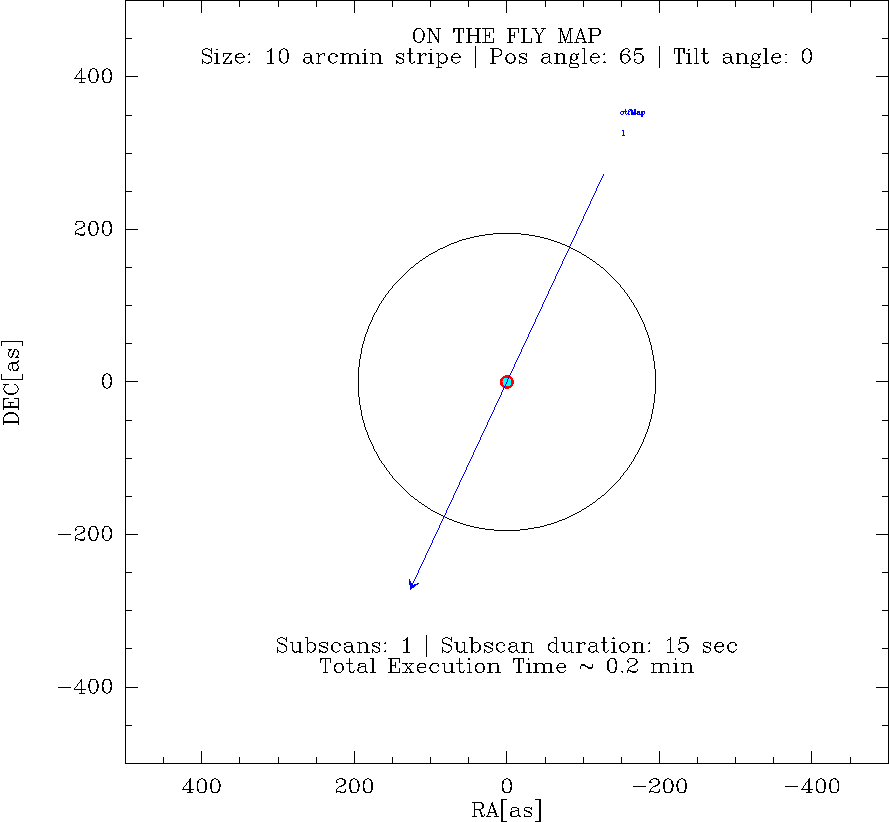
Contact: Pablo García (NIKA2 Pool Manager)
email: pgarcia@iram.es
Created: 2013.OCT.25, H. Hermelo
Last update: 2017.FEB.05, P. García
