|
Size: 9966
Comment:
|
Size: 9844
Comment:
|
| Deletions are marked like this. | Additions are marked like this. |
| Line 1: | Line 1: |
| #acl hermelo,CarstenKramer,NicolasBillot,SamuelLeclerc:read,write,delete,revert,admin Default = Observing session = Observations are carried from a dedicated pool account (ask the AoD for the login information). Each project has a folder within the home directory of the pool account with instructions on how to proceed. Read carefully the README file before to start. For example, the file [[attachment:README_193-13.txt | ~/193-13/README_193-13.txt ]] shows you how to observe the project 193-13. |
#acl PabloGarcia,CarstenKramer,SamuelLeclerc:read,write,delete,revert,admin Default = Observing with NIKA2 = |
| Line 13: | Line 7: |
| '''[[ http://www.iram.es/IRAMES/mainWiki/FrontPage | Go to the Front Page ]]''' | '''Go to the [[http://www.iram.es/IRAMES/mainWiki/Continuum/NIKA2/Main| NIKA2]] main page.''' |
| Line 17: | Line 11: |
| == Choose a project == First log into the [[https://pools.iram.es | Pool data base]] (ask the AoD for the login information) and click on the GISMO/NIKA tab. {{attachment:PoolDatabase.png}} Projects have different priorities from 6 (highest priority) to 1 (lowest priority). Green color indicates that the project is '''scheduled''', orange that the project is '''on hold''', and red that the project is '''finished'''. Only green projects should be observed. To check the visibility of these projects go to the visibility tab: {{attachment:Visibility.png}} The red vertical line corresponds to the current time (UT). In this example there are four priority 5 projects. Project 077-13 is not visible at the current time. Project 079-13 is close to the low elevation limit so it is a bad option. Since project 103-13 sets first, you should first observe this project. After 2-3 hours change to project 100-13. In case that none of the priority 5 projects have weather requirements (see the README files) compatible with the current conditions, go for priority 4 projects and so on. |
== Starting PaKo == To start the !PaKo session for regular observations, log into the pool account "nikas-17" (ask the AoD/operator for the login information), open a terminal and type: !!!! Note for the person who edited previously: the 1st command line below was "$ ssh -X nikas-17-lx1" => not working obviously, was there a reason for this command? SL {{{ $ ssh -X nikas-20@mrt-lx1 $ goNIKAnew $ PAKO> @ini $ PAKO> set project XXX $ PAKO> set doSubmit YES }}} Now you are ready to start observations. == Observations queue == To check what is currently in the observation's queue, open a terminal and type: {{{ $ ssh -X mrt-lx1 $ observationQueue }}} This will open a file browser with a list of all the observation's files commanded, which are waiting to be executed by the telescope's system. To remove any observation's file from the queue, right-click on the corresponding xml file and select "delete". The display will be automatically refreshed. ## Check the [[https://mrt-lx1.iram.es/mainWiki/NcsUG | NCS user guide wiki]] for more obs* commands. == Starting the NIKA2 pipeline == To have the IDL pipeline continuously processing observations as they are produced, open a terminal and type: {{{ $ ssh -X observer@nika2-a (ask the AoD for the password) $ IDL IDL> nk_rta, scanID (e.g. '20201019s132') }}} where scanID is the corresponding identifier of the observation (as shown in the example) in the format YYYYMMDDsXXX, where YYYY is the year, MM the month, DD the day, and XXX the scan number. == Starting XEphem == XEphem is the software currently used at the IRAM 30m telescope to keep track of the position of astronomical sources on the sky. To start XEphem, open a terminal and type: {{{ $ slogin mrt-lx3 $ useNCS $ azElToXephem.py & $ xephem & }}} !!! Note for the person who edited previously: the command line above was "$ ssh -X mrt-astro1 xephem" => but its not working on the nikas-17 account, we need to find why? SL Note: On the desktop there's a Xephem icon, but this one is not working either. Then on the Xephem window, click on the tab "View" and open the "Sky View". The "cross hair" shows the coordinates the telescope is pointing at. The filled blue circles are the pointing sources. The size of the circles is proportional to the flux of the target. To load the sources catalog of your project, click on the tab "Data" and go to "Files". In the new window go again to "Files" and select the catalog of the project that you are observing. {{ attachment:XEphem.png | XEphem example | width=850 }} == Starting PIIC == PIIC is a quicklook monitor to process continuously the NIKA2 data. To start it, first ask the AoD to start the production of NIKA2-imbfits required to reduce the data with PIIC. {{{ $ ssh nikas-20@mrt-lx3 $ cd ql $ piic @monitorX }}} with X = 2pf, for pointing/focus monitoring, and X = 1, 2m, 3, the instrument array to be monitored == Pointing == In order to correct the pointing of the telescope in a given part of the sky choose a nearby pointing source (using e.g. XEphem) and type: {{{ PAKO> source 0133+476 /cat * (or "iram-J2000.sou" or "pointingIRAM30m.sou") }}} Now launch the '''nkpoint''' script: {{{ PAKO> @ nkpoint mode }}} where the keyword "mode" can adopt the values '''b''' for bright sources and '''f''' for faint sources (the '''l''' option for very faint sources that require the Lissajous pattern is no longer used). The pointing scans are currently reduced by the IDL pipeline. To obtain the pointing corrections, use the results given by the 2pf PIIC monitor. Alternatively, process the corresponding scan with the pipeline: "IDL> nk_rta, scanID". Once the pointing scan is processed, enter the new pointing corrections in azimuth (PnewX) and in elevation (PnewY) shown on the IDL prompt of the NIKA2 pipeline: {{{ PAKO> set pointing PnewX PnewY }}} == Focus == The focus needs to be monitored and it needs to be corrected online. This should be done every two hours or so (~3h during very stable night time condition, ~1h or less near sunrise and sunset) in the Z direction. To check the quality of the focus run: {{{ PAKO> @ focusOTF-Z fz }}} Currently, this script will carry out 5 foci measurements in Z direction within a 1.6 mm range, centered at the fz value. In order to obtain the focus corrections, use the results given by the 2pf PIIC monitor. Alternatively, the corresponding scan number have to be processed by the IDL pipeline: {{{ IDL> nk_rta, scanID1 (for measurement 1) IDL> nk_rta, scanID2 (for measurement 2) IDL> nk_rta, scanID3 (for measurement 3) IDL> nk_rta, scanID4 (for measurement 4) IDL> nk_rta, scanID5 (for measurement 5) }}} Then, all measured foci need to be processed together by the "nk_focus_otf" routine of the IDL pipeline to perform the best focus fit in terms of the measured Flux, beam FWHM, and beam ellipticity of the KID's. This can be achieved by running the following instruction in the IDL prompt: {{{ IDL> nk_focus_otf,'YYYYMMDDs'+strtrim(SCANNUMBER+indgen(5),2) }}} where the ScanID is in the format YYYYMMDDsSCANNUMBER (e.g. '20151019s132'). Once the "nk_focus_otf" routine has finished, check the focus correction values displayed in the IDL prompt under "Fluxes" for the three arrays (A1, A2, & A3) and calculate the average value that will be used to correct the focus. Enter the new focus value (Fnew) as follows: {{{ PAKO> set focus Fnew }}} == Beam map == This kind of scan is to be done once a day or every two days. It takes ~25 min, so to avoid accounting the time spent to your project think about changing the project to: {{{ PAKO> set project nikas-20 }}} Beam maps are designed to ensure the source is moved over all the detectors of the array, in order to characterize and calibrate them (field of view geometry, flat field, stability, etc). The aim is to calculate the actual pixel offsets in the focal plane (see figure below). To obtain a beam map go to a primary calibrator and launch the '''beammap1scan99sub.pako''' script in the normal !PaKo session: {{{ PAKO> @ beammap1scan99sub (to produce 99 sub-scans, standard PaKo version) OPTION = a (ENTER OPTION: a = Az. scan, e = El. scan, l = lower than 60° in El., h = between 60° and 70° in El.) W-OTFMAP /TOTF, value 12.0 implies /speed 65.0 outside standard range 0.0 to 60.0 W-OTFMAP, WARNING--CONDITION: Elevation must be less than 69.03 [deg] OTFMAP 780''x 470.4'' (step 4.8) > Number of subscans: 99 > Scanning speed: 65 arcsec/sec > Time per subscan: 12 sec > Execution time: 23.1 min }}} {{attachment:beammap1scan99sub.png | Beammap 99 sub-scans | width=500 }} Don't forget to set back to your project once the beam map is done! == Skydips == This kind of scan is to be done two to four times a day. It takes ~6 min, so to avoid accounting the time spent to your project think about changing the project to: {{{ PAKO> set project nikas-20 }}} To run a skydip with NIKA2 type in PaKo: {{{ PAKO> @ skydip }}} The script will perform 11 measurements (30 [s] tracks) at different airmasses wrt. the position Az = 180°, El = 55° in the HORIZON coordinate system. The skydip takes ~6.4 minutes to be finished. Don't forget to set back to your project once the sky dip is done! == Science targets == Observations of science targets are performed via on-the-fly (OTF). '''Observers may want to scan only in Azimuth, as scan directions other than Azimuthal induce instabilities/drifts especially for NIKA2, and increased noise due to: change of airmass; reaction to telescope acceleration; coupling to electric/magnetic/acoustic signals.''' In any case, the prepared scripts allow for a variety of scanning directions. For example, for a 10'x15' OTF map, with a position angle of 25 degrees, a tilt angle of 0 degrees (both measured '''anticlockwise'''), in equatorial coordinates (radec, for the HORIZON coordinate system set '''azel'''), just type: {{{ PAKO> @nkotf 10 15 25 0 20 40 radec }}} This command will produce a scan pattern as follows: {{attachment:otf_example.png | OTF scan | width=500 }} A sequence of several scans can be loaded using a script containing a sequence of '''nkotf''' maps. For example, the script [[attachment:observe2_NGC4449.txt | observe_NGC4449.pako]] combines several 10'x15' OTF maps at different PA and tilt angles in the horizontal coordinate system (azel). Note that in general it is better to have the longer direction along the subscan to minimize the time loss due to overheads between subscans. Also for baseline subtraction in the data processing it's always better to set a subscan length longer than the usable map you wish to have (typically ~1' more than the usable map; the optimal value depends on the map size and scanning speed). Scanning in azimuth is better for skynoise subtraction, but the best scanning strategy depends on your source shape, and its az-el coverage during integration time. |
| Line 41: | Line 224: |
| == Starting PaKo == To run the observations at 30m telescope it is necessary to start a !PaKo session. First log into the mrt-lx1 machine: {{{ ssh -X pool_account@mrt-lx1.iram.es (ask the AoD for the name of the pool account and the password) }}} Then start PaKo: {{{ gopako pakodisplay pakoGISMO | pakoNIKA }}} With these commands, !PaKo will be running in the '~/PaKo/' folder. ---- == Starting XEphem == Log into the mrt-lx3 machine: {{{ ssh -X pool_account@mrt-lx3.iram.es }}} Type: {{{ useNCS azElToXephem.py & .xephem/xephem.exe & }}} ---- == Project setup == The standard method to set the project is: {{{ PAKO> set project XXX-YY }}} However, for pooled observations this is often done using a setup script (see for example [[attachment:setup_193-13.pako | setup_193-13.pako ]]). For example, before to start to observe the project 193-13 you should type: {{{ PAKO> @ ~/193-13/setup_193-13.pako }}} It is IMPORTANT to set the project accordingly before each observation in order to identify the scans observed for each project, keep control on the time used to observe each project, and write the data files in the right directory. When you will be doing tests, or if you have to stop by wind, or whatever, just type "set project test". That way, no project will loose time due to technical problems, or bad weather. ---- == Catalog of sources == Before to start to observe a certain project it is necessary to load its catalog of sources. Usually, this is automatically done within the setup script. If for some reason you need to load the catalog manually, type: {{{ PAKO> SOURCE CATALOG ~/193-13/193-13.sou }}} This command will load the following list of sources: {{{ NGC1569 EQ 2000 04:30:50.5 +64:50:55 LSR 0.0 NGC4449 EQ 2000 12:28:09.4 +44:05:32 LSR 0.0 }}} To select any of these sources just type: {{{ PAKO> source NGC4449 }}} ---- == Pointing and Focussing == Check in the PaKo display for the current pointing values (AZcurrent and and ELcurrent) and write them down. Choose a nearby quasar as pointing and focus source (using e.g. XEphem): {{{ PAKO> source 0133+476 /cat * }}} Launch the '''cont_pointing_liss''' script: {{{ PAKO> @ cont_pointing_liss }}} === NIKA === For NIKA, check with the AoD the pointing corrections. See [[http://www.iram.es/IRAMES/mainWiki/Continuum/NIKA/DataReduction | here ]] === GISMO === For GISMO, check in the Nexus logsheet for the corrections in azimuth and elevation (columns pnt.dAZ and pnt.dEL), and calculate the new pointing values as: {{{ AZnew = AZcurrent + pnt.dAZ ELnew = ELcurrent + pnt.dEL }}} If the new pointing corrections are within 10" of the previous values, the array with its large field-of-view will still be well centered. To update the pointing constants used by PaKo, type: {{{ PAKO> set pointing AZnew ELnew }}} Check the focus using the '''cont_focus''' script: {{{ PAKO> @ cont_focus Fcurrent }}} where Fcurrent is the current value of the focus. For NIKA, check with the AoD the focus correction. For GISMO, to calculate the new value of the focus, open another terminal and use the python script ~/Focus/Focus.py : {{{ cd Focus/ python Focus.py }}} The python script will ask for the 1st scan of the focus sequence and the total number of scans (i.e., 5). Check if the two estimations shown (see image below) in the plot are consistent and set the new focus value: {{{ PAKO> set focus Fnew }}} '''IMPORTANT:''' The focus needs to be monitored every two hours or so, and it needs to be corrected online! {{attachment:Focus.png}} Now the telescope is pointed and focussed, and ready to start to observe. ---- == Science targets == Observations of science targets are performed via on-the-fly and/or Lissajous maps. For example, for a 6'x12' on-the-fly map rotated 25 degrees (measured North through West) type: {{{ PAKO> @ cont_onthefly 16 12 25 }}} For a 3'x3' Lissajous type: {{{ PAKO> @ cont_lissajous 3 }}} A sequence of several scans can be commanded using scripts. For example, the script [[attachment:observe_NGC4449.pako | observe_NGC4449.pako]] combines several 10'x10' on-the-fly maps covering the whole galaxy environment and 4'x4' Lissajous maps to optimize the signal of the central regions. To launch this script just type: {{{ PAKO> @~/193-13/observe_NGC4449 }}} ---- == Beam map == The beam map consists in a 5'x5' map with ~3" steps between rows and a duration ~18 min for GISMO, and 6.7'x3.7' map with 4" steps between rows and a duration ~12 min for NIKA. Beam maps are designed to ensure the source is moved over all the detectors of the array, in order to characterize and calibrate them (field of view geometry, flat field, stability...). The aim is to calculate the actual pixel offsets in the focal plane (see figure below). To obtain a beam map go to a primary calibrator and launch the '''cont_beammap.pako''' script: ## script for GISMO, and '''otfgeom.pako''' script for NIKA {{{ PAKO> @ cont_beammap }}} {{attachment:Beammap.png}} ----- == Skydips == To run a skydip with the IRAM continuum cameras, launch the '''cont_skydip''' script: ): {{{ PAKO> @ cont_skydip }}} Please note that when using GISMO, before running a skydip, the observer has to de-activate the automatic relocking of the detectors: {{{ NEXUS -> Configuration -> Advanced -> De-activate automatic relock of detectors }}} And once the skydip is finished, the observer needs to switch-on by-hand the automatic relocking of the detectors: {{{ NEXUS -> Configuration -> Advanced -> Activate automatic relock of detectors }}} ----- == Obsolete scripts == A set of fully tested scripts from previous runs are available within the '''~/PaKo/obs/''' folder. The following list shows how to launch some of the most ''popular'' obsolete scripts: {{{ GISMO PAKO> @ obs/gismo_pointing.pako PAKO> @ obs/gismo_lissajous_2mx2m.pako PAKO> @ obs/gismo_lissajous_3mx3m.pako PAKO> @ obs/gismo_lissajous_4mx4m_2min.pako PAKO> @ obs/gismo_lissajous_4mx4m.pako PAKO> @ obs/gismo_lissajous_5mx5mfast.pako PAKO> @ obs/gismo_lissajous_5mx5m.pako PAKO> @ obs/gismo_lissajous_GDF.pako PAKO> @ obs/gismo_lissajous_tiny1min.pako PAKO> @ obs/gismo_lissajous_tiny2min.pako PAKO> @ obs/gismo_lissajous_tiny4min.pako PAKO> @ obs/gismo_lissajous_tiny5min.pako PAKO> @ obs/gismo_lissajous_tiny10min.pako PAKO> @ obs/gismo_otf_6mx6m.pako PAKO> @ obs/gismo_otf_8mx8m.pako PAKO> @ obs/gismo_otf_10mx10m.pako PAKO> @ obs/gismo_otf_30mx30m.pako PAKO> @ obs/gismo_otf_beammap.pako NIKA PAKO> @ obs/cross.pako PAKO> @ obs/diydown.pako PAKO> @ obs/diyup.pako PAKO> @ obs/faintliss1.pako PAKO> @ obs/faintliss1t.pako PAKO> @ obs/faintliss2.pako PAKO> @ obs/faintlissfast.pako PAKO> @ obs/faintliss.pako PAKO> @ obs/faintlisst.pako PAKO> @ obs/focusliss.pako PAKO> @ obs/focusp2.pako PAKO> @ obs/focusp.pako PAKO> @ obs/ngc891liss.pako PAKO> @ obs/otf10x10.pako PAKO> @ obs/otf10x2.pako PAKO> @ obs/otf15x10.pako PAKO> @ obs/otf3x3_el.pako PAKO> @ obs/otf3x3.pako PAKO> @ obs/otf4x2.pako PAKO> @ obs/otf4x4.pako PAKO> @ obs/otf5x5_half.pako PAKO> @ obs/otf5x5.pako PAKO> @ obs/otf5x5_pol.pako PAKO> @ obs/otf5x5slow.pako PAKO> @ obs/otfgeom.pako PAKO> @ obs/otfgeom_pol.pako PAKO> @ obs/otf.pako PAKO> @ obs/otfsz.pako PAKO> @ obs/pointliss.pako PAKO> @ obs/pointliss_pol.pako PAKO> @ obs/skydip.pako PAKO> @ obs/skydip_test.pako PAKO> @ obs/skydip_updown.pako PAKO> @ obs/skydip_up.pako }}} ----- Author: Israel Hermelo (IRAM 30m continuum pool manager) email: hermelo@iram.es |
Contact: Bilal Ladjelate ([[http://www.iram.es/IRAMES/mainWiki/Continuum/NIKA2/Main|NIKA2]] Pool Manager) email: ladjelate@iram.es |
| Line 320: | Line 228: |
| Created: 2013.10.25 Last update: 2014.02.04 |
Created: 2013.OCT.25, by Isreal Hermelo Last update: 2017.FEB.05, by Pablo García Last update: 2017.SEP.28, by Alessia Ritacco Last update: 2017.OCT.23, by Samuel Leclercq Last update: 2019.Jan.23, by Carsten Kramer |
Observing with NIKA2
Contents
Go to the NIKA2 main page.
Starting PaKo
To start the PaKo session for regular observations, log into the pool account "nikas-17" (ask the AoD/operator for the login information), open a terminal and type:
!!!! Note for the person who edited previously: the 1st command line below was "$ ssh -X nikas-17-lx1" => not working obviously, was there a reason for this command? SL
$ ssh -X nikas-20@mrt-lx1 $ goNIKAnew $ PAKO> @ini $ PAKO> set project XXX $ PAKO> set doSubmit YES
Now you are ready to start observations.
Observations queue
To check what is currently in the observation's queue, open a terminal and type:
$ ssh -X mrt-lx1 $ observationQueue
This will open a file browser with a list of all the observation's files commanded, which are waiting to be executed by the telescope's system. To remove any observation's file from the queue, right-click on the corresponding xml file and select "delete". The display will be automatically refreshed.
Starting the NIKA2 pipeline
To have the IDL pipeline continuously processing observations as they are produced, open a terminal and type:
$ ssh -X observer@nika2-a (ask the AoD for the password) $ IDL IDL> nk_rta, scanID (e.g. '20201019s132')
where scanID is the corresponding identifier of the observation (as shown in the example) in the format YYYYMMDDsXXX, where YYYY is the year, MM the month, DD the day, and XXX the scan number.
Starting XEphem
XEphem is the software currently used at the IRAM 30m telescope to keep track of the position of astronomical sources on the sky. To start XEphem, open a terminal and type:
$ slogin mrt-lx3 $ useNCS $ azElToXephem.py & $ xephem &
!!! Note for the person who edited previously: the command line above was "$ ssh -X mrt-astro1 xephem" => but its not working on the nikas-17 account, we need to find why? SL Note: On the desktop there's a Xephem icon, but this one is not working either.
Then on the Xephem window, click on the tab "View" and open the "Sky View". The "cross hair" shows the coordinates the telescope is pointing at. The filled blue circles are the pointing sources. The size of the circles is proportional to the flux of the target. To load the sources catalog of your project, click on the tab "Data" and go to "Files". In the new window go again to "Files" and select the catalog of the project that you are observing.
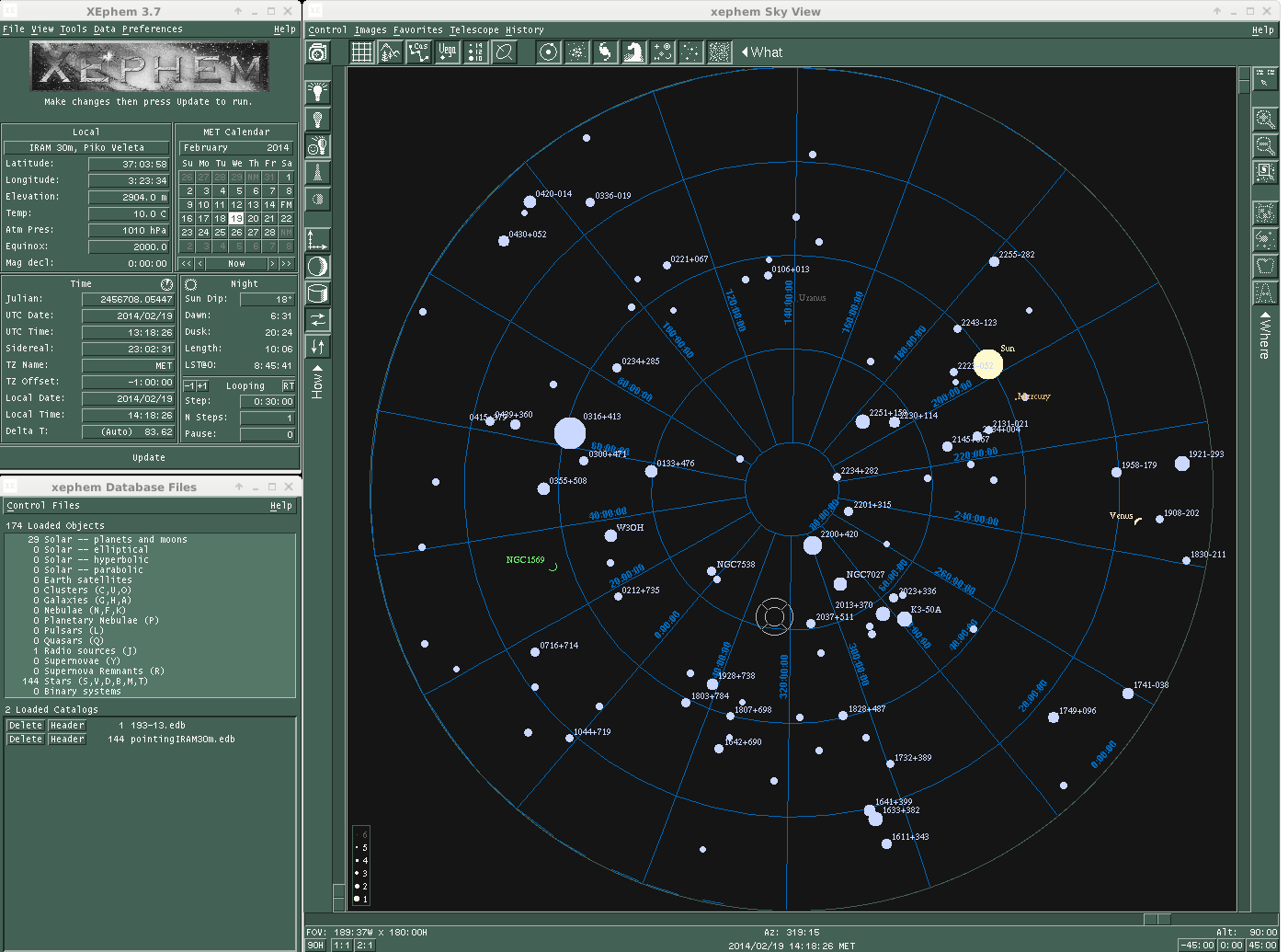
Starting PIIC
PIIC is a quicklook monitor to process continuously the NIKA2 data. To start it, first ask the AoD to start the production of NIKA2-imbfits required to reduce the data with PIIC.
$ ssh nikas-20@mrt-lx3 $ cd ql $ piic @monitorX
with X = 2pf, for pointing/focus monitoring, and X = 1, 2m, 3, the instrument array to be monitored
Pointing
In order to correct the pointing of the telescope in a given part of the sky choose a nearby pointing source (using e.g. XEphem) and type:
PAKO> source 0133+476 /cat * (or "iram-J2000.sou" or "pointingIRAM30m.sou")
Now launch the nkpoint script:
PAKO> @ nkpoint mode
where the keyword "mode" can adopt the values b for bright sources and f for faint sources (the l option for very faint sources that require the Lissajous pattern is no longer used). The pointing scans are currently reduced by the IDL pipeline. To obtain the pointing corrections, use the results given by the 2pf PIIC monitor.
Alternatively, process the corresponding scan with the pipeline: "IDL> nk_rta, scanID".
Once the pointing scan is processed, enter the new pointing corrections in azimuth (PnewX) and in elevation (PnewY) shown on the IDL prompt of the NIKA2 pipeline:
PAKO> set pointing PnewX PnewY
Focus
The focus needs to be monitored and it needs to be corrected online. This should be done every two hours or so (~3h during very stable night time condition, ~1h or less near sunrise and sunset) in the Z direction. To check the quality of the focus run:
PAKO> @ focusOTF-Z fz
Currently, this script will carry out 5 foci measurements in Z direction within a 1.6 mm range, centered at the fz value. In order to obtain the focus corrections, use the results given by the 2pf PIIC monitor.
Alternatively, the corresponding scan number have to be processed by the IDL pipeline:
IDL> nk_rta, scanID1 (for measurement 1) IDL> nk_rta, scanID2 (for measurement 2) IDL> nk_rta, scanID3 (for measurement 3) IDL> nk_rta, scanID4 (for measurement 4) IDL> nk_rta, scanID5 (for measurement 5)
Then, all measured foci need to be processed together by the "nk_focus_otf" routine of the IDL pipeline to perform the best focus fit in terms of the measured Flux, beam FWHM, and beam ellipticity of the KID's. This can be achieved by running the following instruction in the IDL prompt:
IDL> nk_focus_otf,'YYYYMMDDs'+strtrim(SCANNUMBER+indgen(5),2)
where the ScanID is in the format YYYYMMDDsSCANNUMBER (e.g. '20151019s132'). Once the "nk_focus_otf" routine has finished, check the focus correction values displayed in the IDL prompt under "Fluxes" for the three arrays (A1, A2, & A3) and calculate the average value that will be used to correct the focus. Enter the new focus value (Fnew) as follows:
PAKO> set focus Fnew
Beam map
This kind of scan is to be done once a day or every two days. It takes ~25 min, so to avoid accounting the time spent to your project think about changing the project to:
PAKO> set project nikas-20
Beam maps are designed to ensure the source is moved over all the detectors of the array, in order to characterize and calibrate them (field of view geometry, flat field, stability, etc). The aim is to calculate the actual pixel offsets in the focal plane (see figure below). To obtain a beam map go to a primary calibrator and launch the beammap1scan99sub.pako script in the normal PaKo session:
PAKO> @ beammap1scan99sub (to produce 99 sub-scans, standard PaKo version)
OPTION = a (ENTER OPTION: a = Az. scan, e = El. scan, l = lower than 60° in El., h = between 60° and 70° in El.)
W-OTFMAP /TOTF, value 12.0 implies /speed 65.0 outside standard range 0.0 to 60.0
W-OTFMAP, WARNING--CONDITION: Elevation must be less than 69.03 [deg]
OTFMAP 780''x 470.4'' (step 4.8)
> Number of subscans: 99
> Scanning speed: 65 arcsec/sec
> Time per subscan: 12 sec
> Execution time: 23.1 min 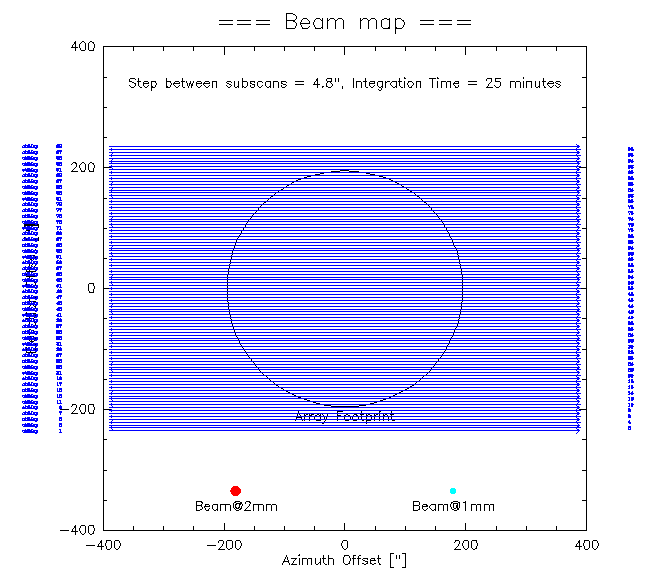
Don't forget to set back to your project once the beam map is done!
Skydips
This kind of scan is to be done two to four times a day. It takes ~6 min, so to avoid accounting the time spent to your project think about changing the project to:
PAKO> set project nikas-20
To run a skydip with NIKA2 type in PaKo:
PAKO> @ skydip
The script will perform 11 measurements (30 [s] tracks) at different airmasses wrt. the position Az = 180°, El = 55° in the HORIZON coordinate system. The skydip takes ~6.4 minutes to be finished.
Don't forget to set back to your project once the sky dip is done!
Science targets
Observations of science targets are performed via on-the-fly (OTF). Observers may want to scan only in Azimuth, as scan directions other than Azimuthal induce instabilities/drifts especially for NIKA2, and increased noise due to: change of airmass; reaction to telescope acceleration; coupling to electric/magnetic/acoustic signals.
In any case, the prepared scripts allow for a variety of scanning directions. For example, for a 10'x15' OTF map, with a position angle of 25 degrees, a tilt angle of 0 degrees (both measured anticlockwise), in equatorial coordinates (radec, for the HORIZON coordinate system set azel), just type:
PAKO> @nkotf 10 15 25 0 20 40 radec
This command will produce a scan pattern as follows:
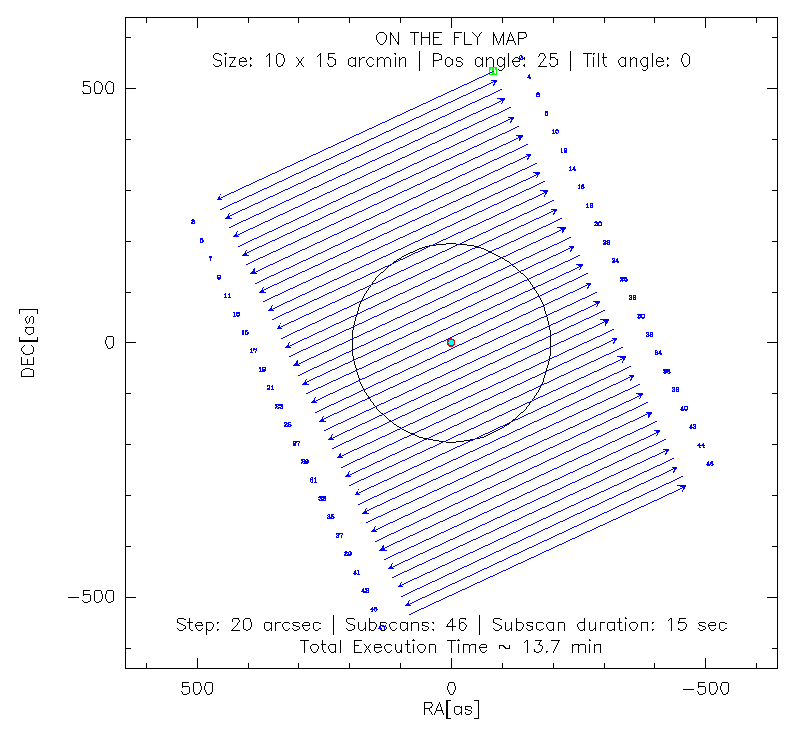
A sequence of several scans can be loaded using a script containing a sequence of nkotf maps. For example, the script observe_NGC4449.pako combines several 10'x15' OTF maps at different PA and tilt angles in the horizontal coordinate system (azel).
Note that in general it is better to have the longer direction along the subscan to minimize the time loss due to overheads between subscans. Also for baseline subtraction in the data processing it's always better to set a subscan length longer than the usable map you wish to have (typically ~1' more than the usable map; the optimal value depends on the map size and scanning speed). Scanning in azimuth is better for skynoise subtraction, but the best scanning strategy depends on your source shape, and its az-el coverage during integration time.
Contact: Bilal Ladjelate (NIKA2 Pool Manager)
email: ladjelate@iram.es
Created: 2013.OCT.25, by Isreal Hermelo
Last update: 2017.FEB.05, by Pablo García
Last update: 2017.SEP.28, by Alessia Ritacco
Last update: 2017.OCT.23, by Samuel Leclercq
Last update: 2019.Jan.23, by Carsten Kramer
