|
Size: 7401
Comment:
|
Size: 7414
Comment:
|
| Deletions are marked like this. | Additions are marked like this. |
| Line 166: | Line 166: |
| where the keyword mode can adopt the values b (for bright sources), f (for faint sources) or l (for very faint sources that require the Lissajous pattern) | where the keyword mode can adopt the values '''b''' for bright sources, '''f''' for faint sources or '''l''' for very faint sources that require the Lissajous pattern. |
Observing session
Observations are carried from a dedicated pool account (ask the AoD for the login information). Each project has a folder within the home directory of the pool account with instructions on how to proceed. Read carefully the README file before to start. For example, the file ~/199-14/README_199-14.txt explains you how to observe the project 199-14.
Contents
Go to the NIKA2 main page.
Starting PaKo
Log into the pool account (ask the AoD/operator for the login information), open a terminal and type:
$ ssh -X mrt-lx1 $ goNIKA
Starting the NIKA2 pipeline
Open a terminal and type:
$ ssh -X observer@nika2-a (ask the AoD for the password) $ IDL IDL> auto_nk_rta
It is also possible to reduce the scans manually:
IDL> nk_rta, scanID (e.g. '20151019s132')
Starting XEphem
Open a terminal and type:
$ ssh -X mrt-lx3 $ useNCS $ azElToXephem.py & $ xephem &
Click on the tab "View" and open the "Sky View". The "cross hair" shows the coordinates the telescope is pointing at. The filled blue circles are the pointing sources. The size of the circle is proportional to the flux of the target. Click on the tab "Data" and go to "Files". In the new window go again to "Files" and load the catalog of the project that you are observing.
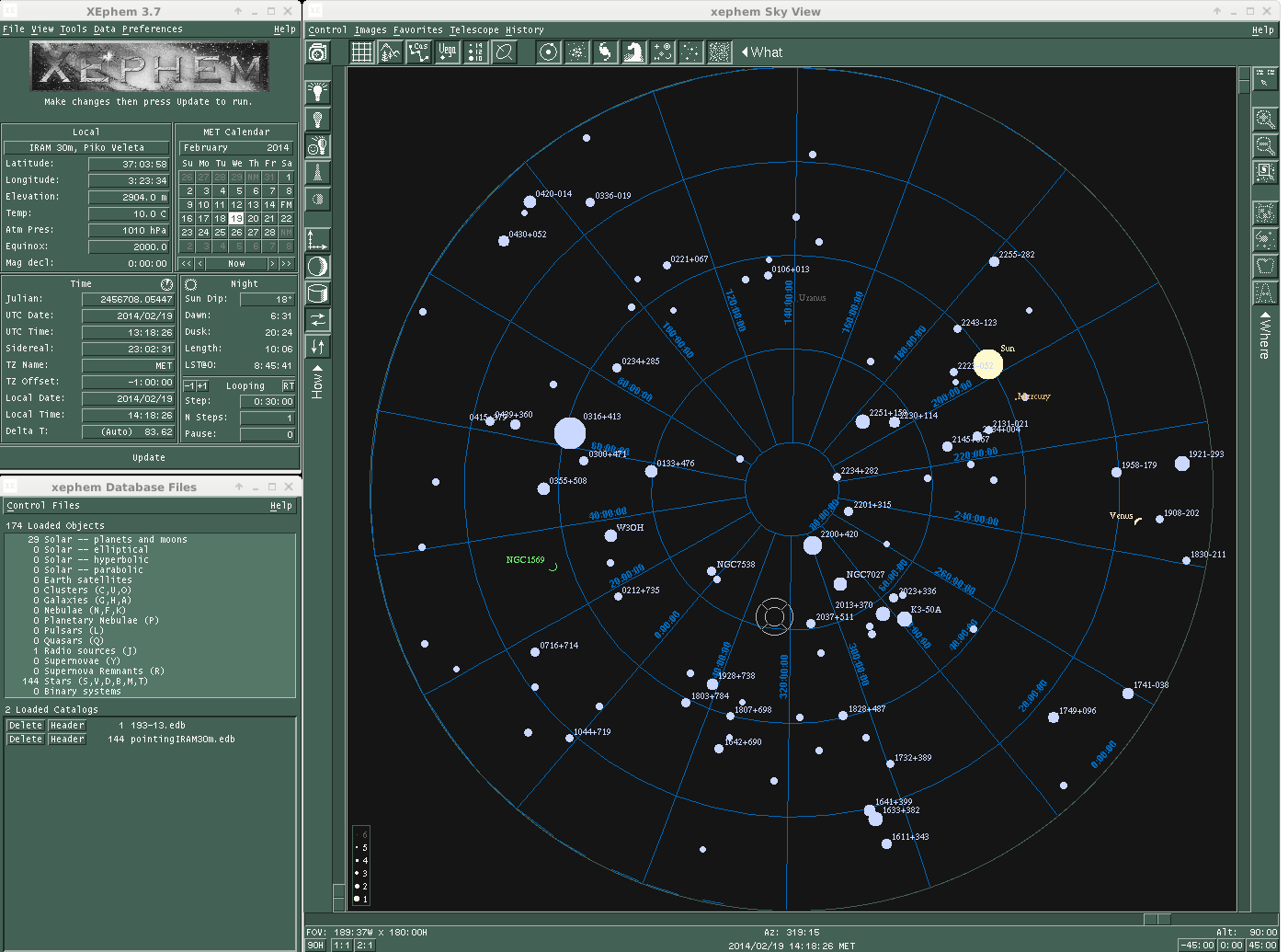
Choose a project
First log into the Pool data base (ask the AoD for the login information) and click on the GISMO/NIKA tab.
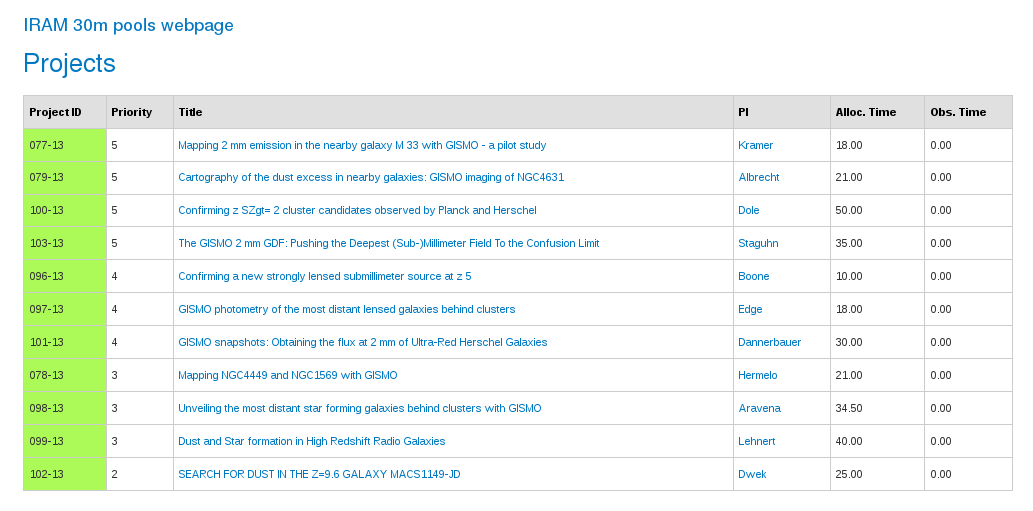
Projects have different priorities from 6 (highest priority) to 1 (lowest priority). Green color indicates that the project is scheduled, orange that the project is on hold, and red that the project is finished. Only green projects should be observed. To check the visibility of these projects go to the visibility tab:
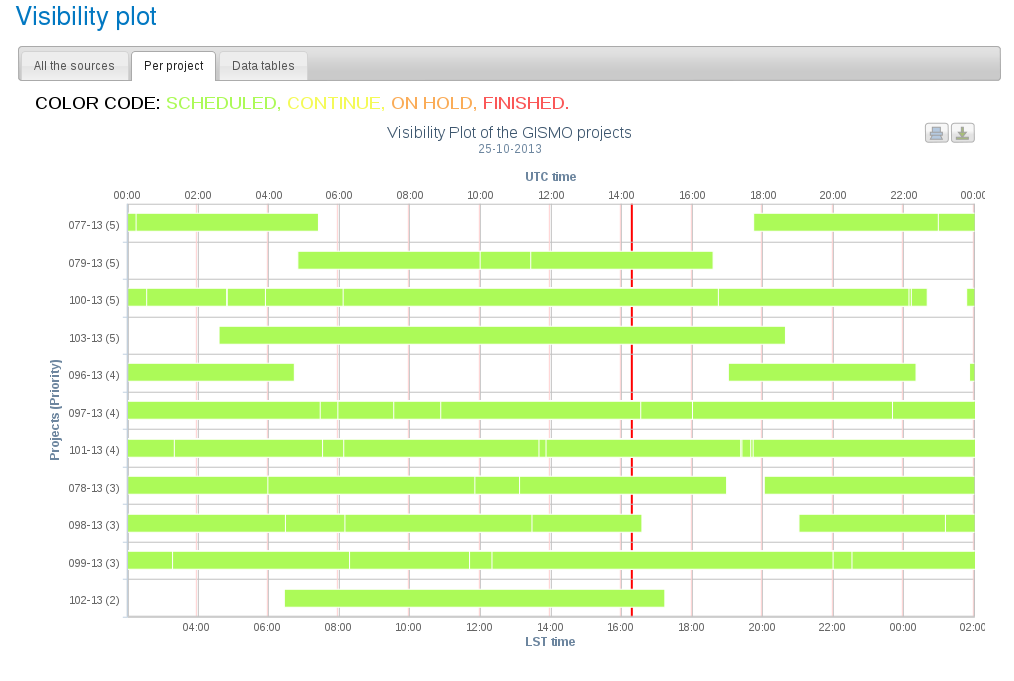
The red vertical line corresponds to the current time (UT). In this example there are four priority 5 projects. Project 077-13 is not visible at the current time. Project 079-13 is close to the low elevation limit so it is a bad option. Since project 103-13 sets first, it is a good idea to observe this project. After 2-3 hours change to project 100-13. In case that none of the priority 5 projects have weather requirements (see the README files) compatible with the current conditions, go for priority 4 projects and so on.
Project setup
The standard method to set the project is:
PAKO> set project XXX-YY
However, for pooled observations this is often done using a setup script (see for example setup_199-14.pako). For example, before to start to observe the project 199-14 you should type:
PAKO> @ ~/199-14/setup_199-14.pako
It is IMPORTANT to set the project accordingly before each observation in order to identify the scans observed for each project, keep control on the time used to observe each project, and write the data files in the right directory. When you will be doing tests, or if you have to stop by wind, or whatever, just type "set project test". That way, no project will loose time due to technical problems, or bad weather.
Job queue of observations
Open a terminal and type:
$ ssh -X mrt-lx1 $ observationQueue
This will open a file browser with a list of all jobs. The display is automatically refreshed. Right-click to delete a job.
Catalog of sources
Before to start to observe a certain project it is necessary to load its catalog of sources. Usually, this is automatically done within the setup script. If for some reason you need to load the catalog manually, type:
PAKO> SOURCE CATALOG 199-14.sou
This command will load the catalog 199-14.sou with the position of NGC4449: To select this source, just type:
PAKO> source NGC4449
To select a source from the IRAM catalog of pointing sources, just type:
PAKO> source pointing_source /cat iram-J2000.sou
Pointing
Choose a nearby quasar as pointing and focus source (using e.g. XEphem):
PAKO> source 0133+476 /cat iram-J2000.sou
Launch the nkpoint script:
PAKO> @ nkpoint mode
where the keyword mode can adopt the values b for bright sources, f for faint sources or l for very faint sources that require the Lissajous pattern.
Once the pointing is finished, enter the pointing corrections:
PAKO> set pointing PnewX PnewY
Focus
The focus needs to be monitored and it needs to be corrected online! This should be done every three hours or so in the Z direction and every 24 hours in the X and Y direction. To check the quality of the focus, type:
PAKO> @ focusliss axis
where the keyword axis can adopt the values X, Y or Z (i.e., the three axes of the subreflector).
Once the focus is finisihed, enter the focus corrections:
PAKO> set focus Fnew /dir axis
Now the telescope is pointed and focused, and ready to start to observe.
Beam map (needs to be updated once we have an standard procedure)
The beam map consists in 3 ?'x?' maps with ~?" steps between rows and a duration ~?? minutes. Beam maps are designed to ensure the source is moved over all the detectors of the array, in order to characterize and calibrate them (field of view geometry, flat field, stability...). The aim is to calculate the actual pixel offsets in the focal plane (see figure below). To obtain a beam map go to a primary calibrator and launch the beammap.pako script:
PAKO> @ beammap
Skydips (needs to be updated once we have an standard procedure)
To run a skydip with NIKA type in PaKo:
PAKO> @ skydip_DYI
Science targets
Observations of science targets are performed via on-the-fly and/or Lissajous maps. For example, for a 16'x12' on-the-fly map, with a position angle of 25 degrees, a tilt angle of 0 degrees (both measured anticlockwise), in equatorial coordinates (radec), just type:
PAKO> @ nkotf 16 12 25 0 radec
For a 3'x3' Lissajous type:
PAKO> @ nkliss 3
A sequence of several scans can be loaded using scripts. For example, the script observe_NGC4449.pako combines several 14'x14' on-the-fly maps at different angles in the horizontal coordinate system (azel). To launch this script just type:
PAKO> @~/193-13/observe_NGC4449
Author: Israel Hermelo (Pool Manager of the IRAM 30m continuum cameras)
email: hermelo@iram.es
Created: 2013.OCT.25
Last update: 2015.OCT.19
