|
Size: 7438
Comment:
|
Size: 10568
Comment:
|
| Deletions are marked like this. | Additions are marked like this. |
| Line 1: | Line 1: |
| ##acl NicolasBillot,hermelo,CarstenKramer,SamuelLeclerc:read,write,delete,revert,admin Default ##http://www.iram.es/IRAMES/mainWiki/Bolometers/ObservingSession |
#acl hermelo,CarstenKramer,NicolasBillot,SamuelLeclerc:read,write,delete,revert,admin Default |
| Line 10: | Line 8: |
| For example, the file [[attachment:README_078-13.txt | ~/078-13/README_078-13.txt ]] shows you how to observe the project 078-13. | For example, the file [[attachment:README_193-13.txt | ~/193-13/README_193-13.txt ]] shows you how to observe the project 193-13. |
| Line 15: | Line 13: |
| '''[[ http://www.iram.es/IRAMES/mainWiki/GISMO/Main | Go back to the GISMO Main Wiki ]]''' |
'''[[ http://www.iram.es/IRAMES/mainWiki/FrontPage | Go to the Front Page ]]''' |
| Line 22: | Line 19: |
| First log into the [[https://pools.iram.es | Pool data base]] (ask the AoD for the login information) and click on the GISMO tab. {{attachment:PoolDatabase.png}} |
First log into the [[https://pools.iram.es | Pool data base]] (ask the AoD for the login information) and click on the GISMO/NIKA tab. {{attachment:PoolDatabase.png | Pool data base | width=1000 }} |
| Line 28: | Line 25: |
| Only green projects can be observed. | Only green projects should be observed. |
| Line 31: | Line 28: |
| {{attachment:Visibility.png}} | {{attachment:Visibility.png | Visibility plot | width=1000}} |
| Line 50: | Line 47: |
| ssh -X gismos-13@mrt-lx1.iram.es (ask the AoD for the password) | ssh -X pool_account@mrt-lx1.iram.es (ask the AoD for the name of the pool account and the password) |
| Line 58: | Line 55: |
| pakoGISMO | pakoGISMO | pakoNIKA |
| Line 65: | Line 62: |
| == Starting XEphem == Log into the mrt-lx3 machine: {{{ ssh -X pool_account@mrt-lx3.iram.es }}} Type: {{{ useNCS azElToXephem.py & .xephem/xephem.exe & }}} Click on the tab "View" and open the "Sky View". The "cross hair" shows the coordinates the telescope is pointing at. The filled blue circles are the pointing sources. The size of the circle is proportional to the flux of the target. Click on the tab "Data" and go to "Files". In the new window go again to "Files" and load the catalog of the project that you are observing. {{ attachment:XEphem.png | XEphem example | width=1000 }} ---- |
|
| Line 67: | Line 87: |
| The standard method to set the project information is through a !PaKo script (see for example [[attachment:setup_078-13.pako | setup_078-13.pako ]]). It is IMPORTANT to set the project accordingly before each observation in order to identify the scans observed for each project, keep control on the time used to observe each project, and write the data files in the right directory. For example, before to start to observe the project 078-13 you must type: {{{ PAKO> @ ~/078-13/setup_078-13.pako }}} When you will be doing tests, or if you have to stop by wind, or whatever, just tape "set project test". That way, no project will loose time due to technical problems, or bad weather. |
The standard method to set the project is: {{{ PAKO> set project XXX-YY }}} However, for pooled observations this is often done using a setup script (see for example [[attachment:setup_193-13.pako | setup_193-13.pako ]]). For example, before to start to observe the project 193-13 you should type: {{{ PAKO> @ ~/193-13/setup_193-13.pako }}} It is IMPORTANT to set the project accordingly before each observation in order to identify the scans observed for each project, keep control on the time used to observe each project, and write the data files in the right directory. When you will be doing tests, or if you have to stop by wind, or whatever, just type "set project test". That way, no project will loose time due to technical problems, or bad weather. |
| Line 80: | Line 106: |
| Before to start to observe a certain project it is necessary to load its catalog of sources. For example, for project 078-13: {{{ PAKO> SOURCE CATALOG ~/078-13/catalog_078-13.sou |
Before to start to observe a certain project it is necessary to load its catalog of sources. Usually, this is automatically done within the setup script. If for some reason you need to load the catalog manually, type: {{{ PAKO> SOURCE CATALOG 193-13.sou |
| Line 89: | Line 115: |
| NGC4449 EQ 2000 12:28:09.408 +44:05:32.20 LSR 0.0 NGC4449-S EQ 2000 12:28:10.958 +44:05:26.30 LSR 0.0 NGC4449-N EQ 2000 12:28:12.966 +44:07:04.57 LSR 0.0 NGC4449-E EQ 2000 12:28:17.019 +44:06:30.04 LSR 0.0 |
NGC1569 EQ 2000 04:30:50.5 +64:50:55 LSR 0.0 NGC4449 EQ 2000 12:28:09.4 +44:05:32 LSR 0.0 |
| Line 98: | Line 122: |
| PAKO> source NGC4449-N }}} ---- == Telescope setup == |
PAKO> source NGC4449 }}} ---- == Pointing == |
| Line 111: | Line 135: |
| Launch the '''[[attachment:gismo_pointing.pako | gismo_pointing ]]''' script: {{{ PAKO> @ gismo_pointing }}} Check in the GISMO Nexus logsheet for the corrections in azimuth and elevation (columns pnt.dAZ and pnt.dEL). Calculate the new pointing values as: |
Launch the '''cont_pointing_liss''' script: {{{ PAKO> @ cont_pointing_liss }}} === NIKA === For NIKA, check with the AoD the pointing corrections. See [[http://www.iram.es/IRAMES/mainWiki/Continuum/NIKA/DataReduction | here ]] === GISMO === For GISMO, check in the Nexus logsheet for the corrections in azimuth and elevation (columns pnt.dAZ and pnt.dEL), and calculate the new pointing values as: |
| Line 125: | Line 154: |
| If the new pointing corrections are within 10" of the previous values, the GISMO array with its large field-of-view will still be well centered. A posteriori, crush will do the pointing corrections. Then, there is no need to update the pointing constants used by PaKo. If you still want to do so, say | If the new pointing corrections are within 10" of the previous values, the array with its large field-of-view will still be well centered. To update the pointing constants used by PaKo, type: |
| Line 131: | Line 160: |
| Check the focus using the '''[[attachment:gismo_focus.pako | gismo_focus ]]''' script: {{{ PAKO> @ gismo_focus Fcurrent }}} where Fcurrent is the current value of the focus. To calculate the new value of the focus open another terminal and use the python script ~/Focus/Focus.py : |
== Focus == Check the focus using the '''cont_focus''' script: {{{ PAKO> @ cont_focus_liss }}} where Fcurrent is the current value of the focus. === NIKA === For NIKA, check with the AoD the focus corrections. See [[http://www.iram.es/IRAMES/mainWiki/Continuum/NIKA/DataReduction | here ]] === GISMO === For GISMO, to calculate the new value of the focus, open another terminal and use the python script ~/Focus/Focus.py : |
| Line 153: | Line 191: |
| Line 155: | Line 192: |
| Line 157: | Line 193: |
| Now the telescope is pointed and focussed, and ready to observe the project. | Now the telescope is pointed and focussed, and ready to start to observe. |
| Line 167: | Line 203: |
| PAKO> @ gismo_onthefly 16 12 25 | PAKO> @ cont_onthefly 16 12 25 |
| Line 174: | Line 210: |
| PAKO> @ gismo_lissajous 3 | PAKO> @ cont_lissajous 3 |
| Line 178: | Line 214: |
| For sequences of scans it is strongly recommended to use scripts. For example, the script [[attachment:observe_NGC4449.pako | observe_NGC4449.pako]] consists on a long sequence of 10'x10' on-the-fly maps covering completely the galaxy NGC4449 and 3'x3' lissajous maps focused on the main star forming regions NGC4449-N, NGC4449-S, and NGC4449-E. To launch this script just type: {{{ PAKO> @~/078-13/observe_NGC4449 |
A sequence of several scans can be commanded using scripts. For example, the script [[attachment:observe_NGC4449.pako | observe_NGC4449.pako]] combines several 10'x10' on-the-fly maps covering the whole galaxy environment and 4'x4' Lissajous maps to optimize the signal of the central regions. To launch this script just type: {{{ PAKO> @~/193-13/observe_NGC4449 |
| Line 191: | Line 225: |
| The beam map consists in a 5'x5' map with ~3" steps between rows and it takes ~18 min. Beam maps are designed to ensure the source is moved over the entire detector. The aim is to calculate the actual pixel offsets in the focal plane (see figure below). To obtain a beam map go to a primary calibrator and launch the '''[[attachment:gismo_beammap.pako | gismo_beammap.pako ]]''' script: {{{ PAKO> @ gismo_beammap |
The beam map consists in a 5'x5' map with ~3" steps between rows and a duration ~18 min for GISMO, and 6.7'x3.7' map with 4" steps between rows and a duration ~12 min for NIKA. Beam maps are designed to ensure the source is moved over all the detectors of the array, in order to characterize and calibrate them (field of view geometry, flat field, stability...). The aim is to calculate the actual pixel offsets in the focal plane (see figure below). To obtain a beam map go to a primary calibrator and launch the '''cont_beammap.pako''' script: ## script for GISMO, and '''otfgeom.pako''' script for NIKA {{{ PAKO> @ cont_beammap |
| Line 204: | Line 239: |
| Since the 4th GISMO pool skydips are fully integrated in the IRAM/GISMO pipeline. Before running a skydips, the observer has to de-activate the automatic relocking of the detectors: | To run a skydip with the IRAM continuum cameras, launch the '''cont_skydip''' script: {{{ PAKO> @ cont_skydip }}} Please note that when using GISMO, before running a skydip, the observer has to de-activate the automatic relocking of the detectors: |
| Line 210: | Line 251: |
| Next, launch the '''[[attachment:gismo_skydip.pako | gismo_skydip ]]''' script: {{{ PAKO> @ gismo_skydip }}} At present, the observer then needs to switch-on by-hand the automatic relocking of the detectors: |
And once the skydip is finished, the observer needs to switch-on by-hand the automatic relocking of the detectors: |
| Line 222: | Line 257: |
| ----- == Obsolete scripts == A set of fully tested scripts from previous runs are available within the '''~/PaKo/obs/''' folder. The following list shows how to launch some of the most ''popular'' obsolete scripts: {{{ GISMO PAKO> @ obs/gismo_pointing.pako PAKO> @ obs/gismo_lissajous_2mx2m.pako PAKO> @ obs/gismo_lissajous_3mx3m.pako PAKO> @ obs/gismo_lissajous_4mx4m_2min.pako PAKO> @ obs/gismo_lissajous_4mx4m.pako PAKO> @ obs/gismo_lissajous_5mx5mfast.pako PAKO> @ obs/gismo_lissajous_5mx5m.pako PAKO> @ obs/gismo_lissajous_GDF.pako PAKO> @ obs/gismo_lissajous_tiny1min.pako PAKO> @ obs/gismo_lissajous_tiny2min.pako PAKO> @ obs/gismo_lissajous_tiny4min.pako PAKO> @ obs/gismo_lissajous_tiny5min.pako PAKO> @ obs/gismo_lissajous_tiny10min.pako PAKO> @ obs/gismo_otf_6mx6m.pako PAKO> @ obs/gismo_otf_8mx8m.pako PAKO> @ obs/gismo_otf_10mx10m.pako PAKO> @ obs/gismo_otf_30mx30m.pako PAKO> @ obs/gismo_otf_beammap.pako NIKA PAKO> @ obs/cross.pako PAKO> @ obs/diydown.pako PAKO> @ obs/diyup.pako PAKO> @ obs/faintliss1.pako PAKO> @ obs/faintliss1t.pako PAKO> @ obs/faintliss2.pako PAKO> @ obs/faintlissfast.pako PAKO> @ obs/faintliss.pako PAKO> @ obs/faintlisst.pako PAKO> @ obs/focusliss.pako PAKO> @ obs/focusp2.pako PAKO> @ obs/focusp.pako PAKO> @ obs/ngc891liss.pako PAKO> @ obs/otf10x10.pako PAKO> @ obs/otf10x2.pako PAKO> @ obs/otf15x10.pako PAKO> @ obs/otf3x3_el.pako PAKO> @ obs/otf3x3.pako PAKO> @ obs/otf4x2.pako PAKO> @ obs/otf4x4.pako PAKO> @ obs/otf5x5_half.pako PAKO> @ obs/otf5x5.pako PAKO> @ obs/otf5x5_pol.pako PAKO> @ obs/otf5x5slow.pako PAKO> @ obs/otfgeom.pako PAKO> @ obs/otfgeom_pol.pako PAKO> @ obs/otf.pako PAKO> @ obs/otfsz.pako PAKO> @ obs/pointliss.pako PAKO> @ obs/pointliss_pol.pako PAKO> @ obs/skydip.pako PAKO> @ obs/skydip_test.pako PAKO> @ obs/skydip_updown.pako PAKO> @ obs/skydip_up.pako }}} |
|
| Line 231: | Line 333: |
| Last update: 2014.01.14 | Last update: 2014.02.04 |
Observing session
Observations are carried from a dedicated pool account (ask the AoD for the login information). Each project has a folder within the home directory of the pool account with instructions on how to proceed. Read carefully the README file before to start. For example, the file ~/193-13/README_193-13.txt shows you how to observe the project 193-13.
Contents
Choose a project
First log into the Pool data base (ask the AoD for the login information) and click on the GISMO/NIKA tab.
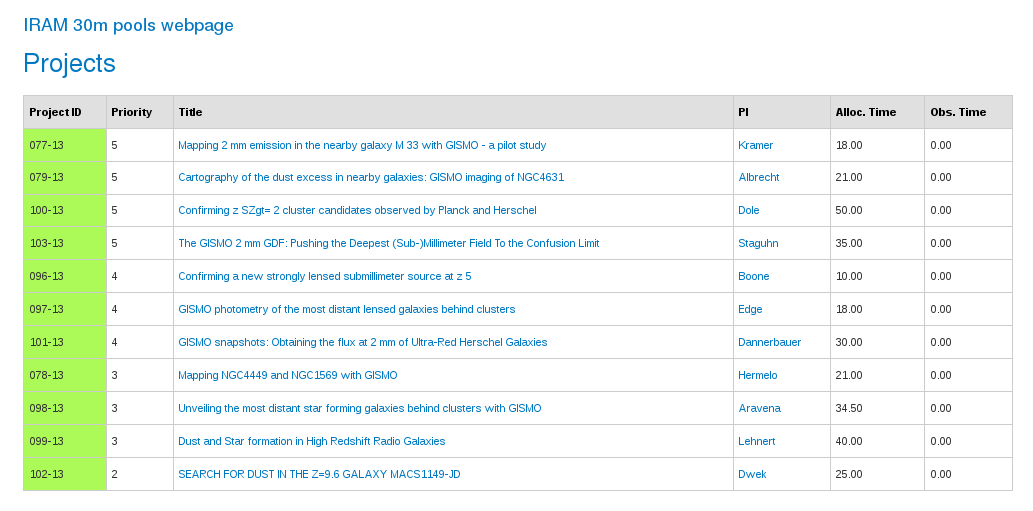
Projects have different priorities from 6 (highest priority) to 1 (lowest priority). Green color indicates that the project is scheduled, orange that the project is on hold, and red that the project is finished. Only green projects should be observed. To check the visibility of these projects go to the visibility tab:
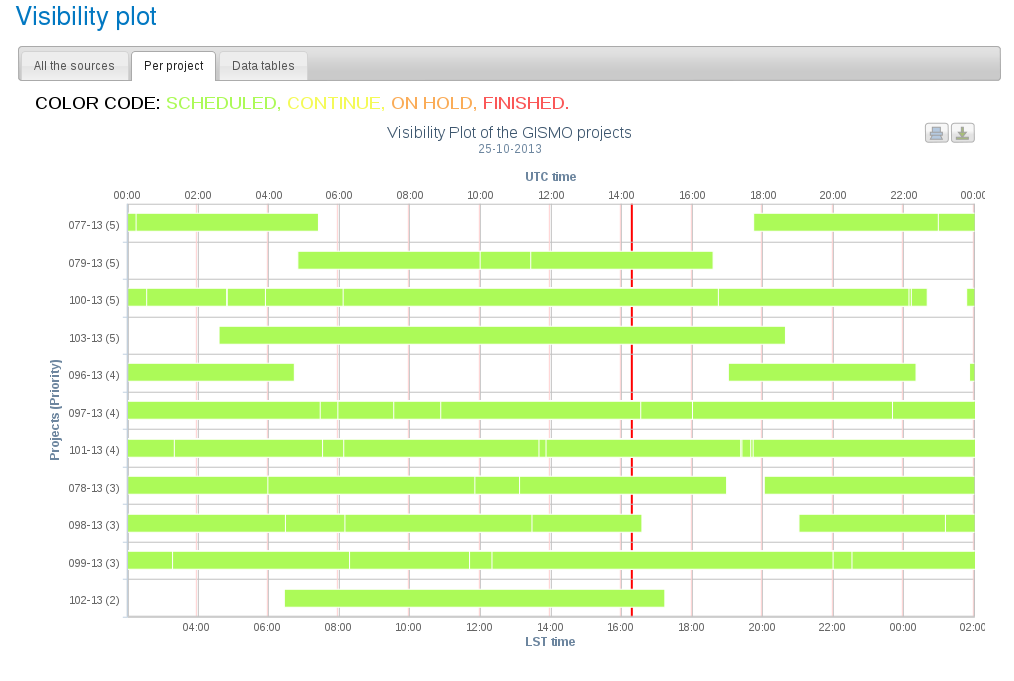
The red vertical line corresponds to the current time (UT). In this example there are four priority 5 projects. Project 077-13 is not visible at the current time. Project 079-13 is close to the low elevation limit so it is a bad option. Since project 103-13 sets first, you should first observe this project. After 2-3 hours change to project 100-13. In case that none of the priority 5 projects have weather requirements (see the README files) compatible with the current conditions, go for priority 4 projects and so on.
Starting PaKo
To run the observations at 30m telescope it is necessary to start a PaKo session. First log into the mrt-lx1 machine:
ssh -X pool_account@mrt-lx1.iram.es (ask the AoD for the name of the pool account and the password)
Then start PaKo:
gopako pakodisplay pakoGISMO | pakoNIKA
With these commands, PaKo will be running in the '~/PaKo/' folder.
Starting XEphem
Log into the mrt-lx3 machine:
ssh -X pool_account@mrt-lx3.iram.es
Type:
useNCS azElToXephem.py & .xephem/xephem.exe &
Click on the tab "View" and open the "Sky View". The "cross hair" shows the coordinates the telescope is pointing at. The filled blue circles are the pointing sources. The size of the circle is proportional to the flux of the target. Click on the tab "Data" and go to "Files". In the new window go again to "Files" and load the catalog of the project that you are observing.
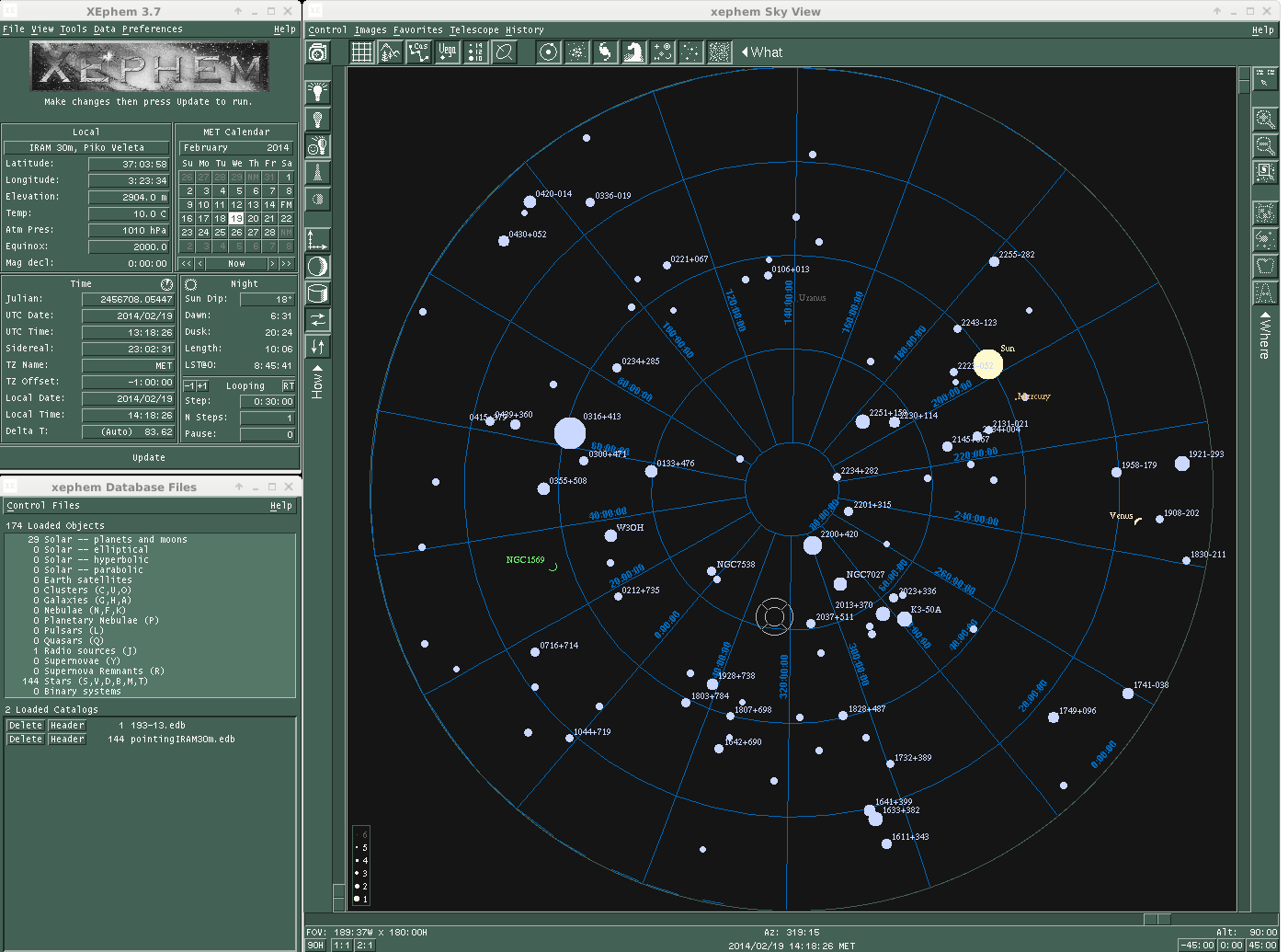
Project setup
The standard method to set the project is:
PAKO> set project XXX-YY
However, for pooled observations this is often done using a setup script (see for example setup_193-13.pako). For example, before to start to observe the project 193-13 you should type:
PAKO> @ ~/193-13/setup_193-13.pako
It is IMPORTANT to set the project accordingly before each observation in order to identify the scans observed for each project, keep control on the time used to observe each project, and write the data files in the right directory. When you will be doing tests, or if you have to stop by wind, or whatever, just type "set project test". That way, no project will loose time due to technical problems, or bad weather.
Catalog of sources
Before to start to observe a certain project it is necessary to load its catalog of sources. Usually, this is automatically done within the setup script. If for some reason you need to load the catalog manually, type:
PAKO> SOURCE CATALOG 193-13.sou
This command will load the following list of sources:
NGC1569 EQ 2000 04:30:50.5 +64:50:55 LSR 0.0 NGC4449 EQ 2000 12:28:09.4 +44:05:32 LSR 0.0
To select any of these sources just type:
PAKO> source NGC4449
Pointing
Check in the PaKo display for the current pointing values (AZcurrent and and ELcurrent) and write them down. Choose a nearby quasar as pointing and focus source (using e.g. XEphem):
PAKO> source 0133+476 /cat *
Launch the cont_pointing_liss script:
PAKO> @ cont_pointing_liss
NIKA
For NIKA, check with the AoD the pointing corrections. See here
GISMO
For GISMO, check in the Nexus logsheet for the corrections in azimuth and elevation (columns pnt.dAZ and pnt.dEL), and calculate the new pointing values as:
AZnew = AZcurrent + pnt.dAZ ELnew = ELcurrent + pnt.dEL
If the new pointing corrections are within 10" of the previous values, the array with its large field-of-view will still be well centered. To update the pointing constants used by PaKo, type:
PAKO> set pointing AZnew ELnew
Focus
Check the focus using the cont_focus script:
PAKO> @ cont_focus_liss
where Fcurrent is the current value of the focus.
NIKA
For NIKA, check with the AoD the focus corrections. See here
GISMO
For GISMO, to calculate the new value of the focus, open another terminal and use the python script ~/Focus/Focus.py :
cd Focus/ python Focus.py
The python script will ask for the 1st scan of the focus sequence and the total number of scans (i.e., 5). Check if the two estimations shown (see image below) in the plot are consistent and set the new focus value:
PAKO> set focus Fnew
IMPORTANT: The focus needs to be monitored every two hours or so, and it needs to be corrected online!
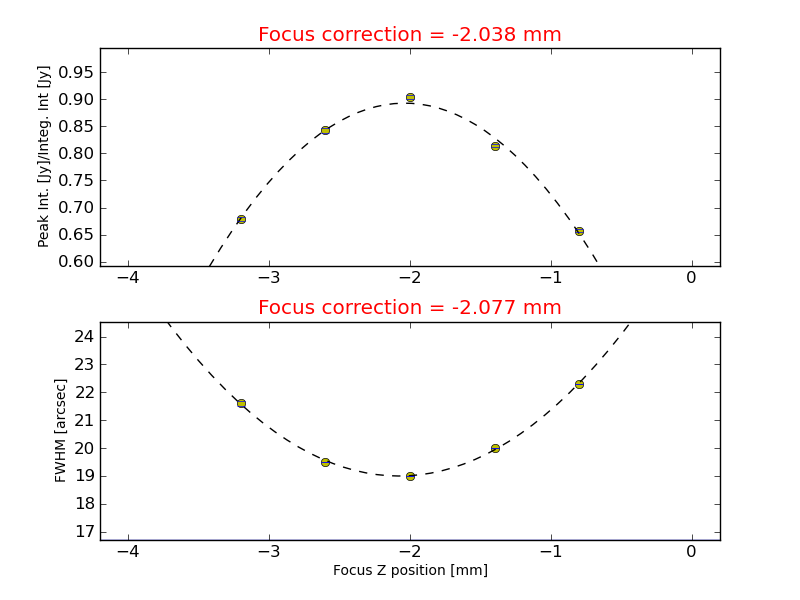
Now the telescope is pointed and focussed, and ready to start to observe.
Science targets
Observations of science targets are performed via on-the-fly and/or Lissajous maps. For example, for a 6'x12' on-the-fly map rotated 25 degrees (measured North through West) type:
PAKO> @ cont_onthefly 16 12 25
For a 3'x3' Lissajous type:
PAKO> @ cont_lissajous 3
A sequence of several scans can be commanded using scripts. For example, the script observe_NGC4449.pako combines several 10'x10' on-the-fly maps covering the whole galaxy environment and 4'x4' Lissajous maps to optimize the signal of the central regions. To launch this script just type:
PAKO> @~/193-13/observe_NGC4449
Beam map
The beam map consists in a 5'x5' map with ~3" steps between rows and a duration ~18 min for GISMO, and 6.7'x3.7' map with 4" steps between rows and a duration ~12 min for NIKA. Beam maps are designed to ensure the source is moved over all the detectors of the array, in order to characterize and calibrate them (field of view geometry, flat field, stability...). The aim is to calculate the actual pixel offsets in the focal plane (see figure below). To obtain a beam map go to a primary calibrator and launch the cont_beammap.pako script:
PAKO> @ cont_beammap
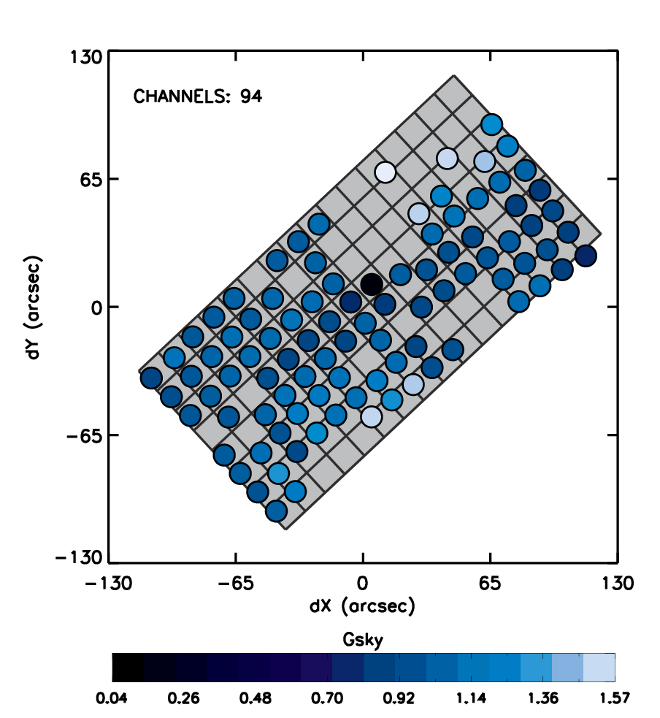
Skydips
To run a skydip with the IRAM continuum cameras, launch the cont_skydip script:
PAKO> @ cont_skydip
Please note that when using GISMO, before running a skydip, the observer has to de-activate the automatic relocking of the detectors:
NEXUS -> Configuration -> Advanced -> De-activate automatic relock of detectors
And once the skydip is finished, the observer needs to switch-on by-hand the automatic relocking of the detectors:
NEXUS -> Configuration -> Advanced -> Activate automatic relock of detectors
Obsolete scripts
A set of fully tested scripts from previous runs are available within the ~/PaKo/obs/ folder. The following list shows how to launch some of the most popular obsolete scripts:
GISMO
PAKO> @ obs/gismo_pointing.pako
PAKO> @ obs/gismo_lissajous_2mx2m.pako
PAKO> @ obs/gismo_lissajous_3mx3m.pako
PAKO> @ obs/gismo_lissajous_4mx4m_2min.pako
PAKO> @ obs/gismo_lissajous_4mx4m.pako
PAKO> @ obs/gismo_lissajous_5mx5mfast.pako
PAKO> @ obs/gismo_lissajous_5mx5m.pako
PAKO> @ obs/gismo_lissajous_GDF.pako
PAKO> @ obs/gismo_lissajous_tiny1min.pako
PAKO> @ obs/gismo_lissajous_tiny2min.pako
PAKO> @ obs/gismo_lissajous_tiny4min.pako
PAKO> @ obs/gismo_lissajous_tiny5min.pako
PAKO> @ obs/gismo_lissajous_tiny10min.pako
PAKO> @ obs/gismo_otf_6mx6m.pako
PAKO> @ obs/gismo_otf_8mx8m.pako
PAKO> @ obs/gismo_otf_10mx10m.pako
PAKO> @ obs/gismo_otf_30mx30m.pako
PAKO> @ obs/gismo_otf_beammap.pako
NIKA
PAKO> @ obs/cross.pako
PAKO> @ obs/diydown.pako
PAKO> @ obs/diyup.pako
PAKO> @ obs/faintliss1.pako
PAKO> @ obs/faintliss1t.pako
PAKO> @ obs/faintliss2.pako
PAKO> @ obs/faintlissfast.pako
PAKO> @ obs/faintliss.pako
PAKO> @ obs/faintlisst.pako
PAKO> @ obs/focusliss.pako
PAKO> @ obs/focusp2.pako
PAKO> @ obs/focusp.pako
PAKO> @ obs/ngc891liss.pako
PAKO> @ obs/otf10x10.pako
PAKO> @ obs/otf10x2.pako
PAKO> @ obs/otf15x10.pako
PAKO> @ obs/otf3x3_el.pako
PAKO> @ obs/otf3x3.pako
PAKO> @ obs/otf4x2.pako
PAKO> @ obs/otf4x4.pako
PAKO> @ obs/otf5x5_half.pako
PAKO> @ obs/otf5x5.pako
PAKO> @ obs/otf5x5_pol.pako
PAKO> @ obs/otf5x5slow.pako
PAKO> @ obs/otfgeom.pako
PAKO> @ obs/otfgeom_pol.pako
PAKO> @ obs/otf.pako
PAKO> @ obs/otfsz.pako
PAKO> @ obs/pointliss.pako
PAKO> @ obs/pointliss_pol.pako
PAKO> @ obs/skydip.pako
PAKO> @ obs/skydip_test.pako
PAKO> @ obs/skydip_updown.pako
PAKO> @ obs/skydip_up.pako
Author: Israel Hermelo (IRAM 30m continuum pool manager)
email: hermelo@iram.es
Created: 2013.10.25
Last update: 2014.02.04
